What to do when the COM port is not available
TABLE OF CONTENTS
Understanding The Error
Sometimes when using a COM Port barcode scanner, you will run into the following error:
Error CommStudioSerialReader
The scanner with port COMxx is not available.
Message: Access denied
Source: CommStudioExpress.3.5
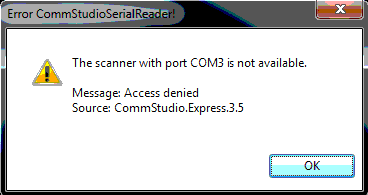
Typically, this error means that another program is trying to use the same device assigned to that COM port.
This blocks WizzForms from reading the scanner's output and capturing the barcode data.
The scanner's COM Port will need to be released from the other program before WizzForms can use it.
Fixing The Error
Resetting all COM Port settings
Check all WizzForms settings with COM ports and deselect any ports that are not needed.
Disconnect the scanner from the PC and deselect any COM ports in the following locations:
- Reader Scanner #1
- Reader Scanner #2
- Settings > COM Port output > COM Output Settings
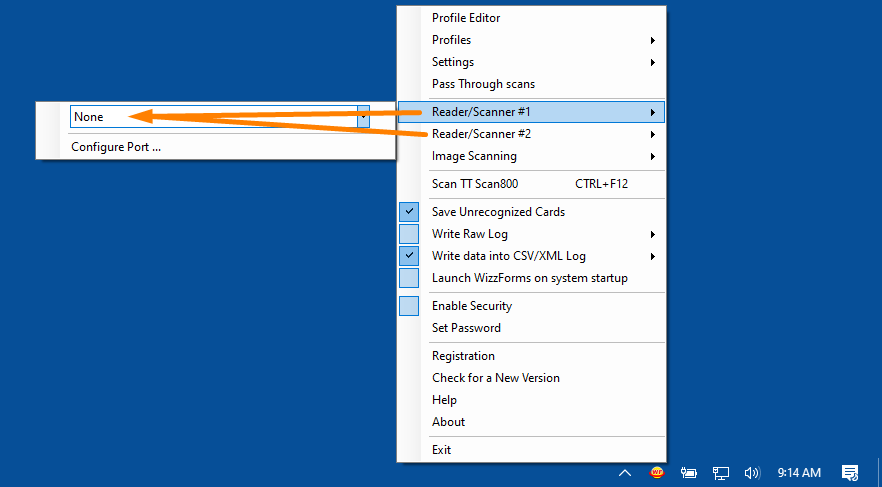
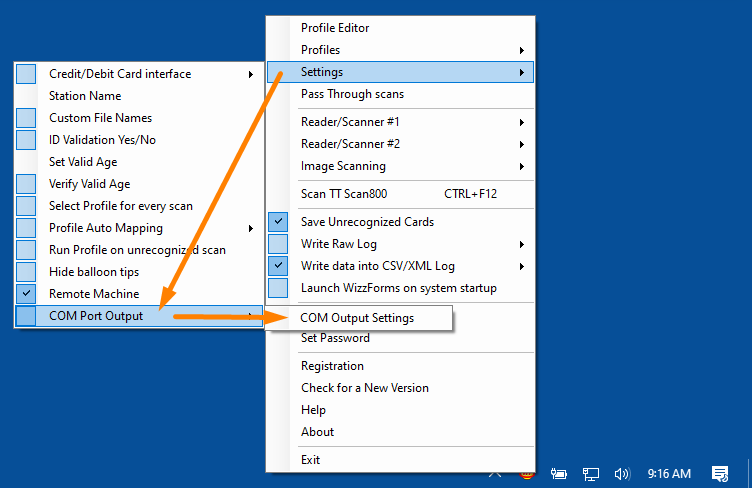
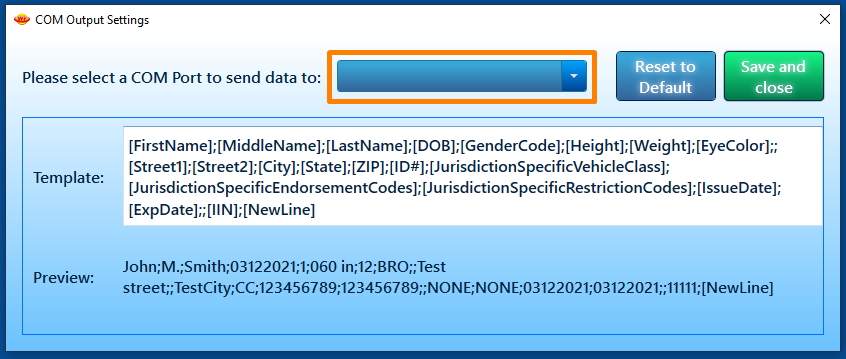
Then, exit WizzForms and try again:
Connect your scanner, wait for it to initialize, and relaunch WizzForms.
If it does not prompt you to connect the device automatically, select your scanner under Reader/Scanner #1
Reconfiguring the COM Port (Advanced)
To help prevent this error from occurring, try a clean configuration of the COM port for the M280.
First, deselect all COM ports in the Reader/Scanner #1 and Reader/Scanner #2 settings.
Then, exit out of the WizzForms application by selecting Exit.
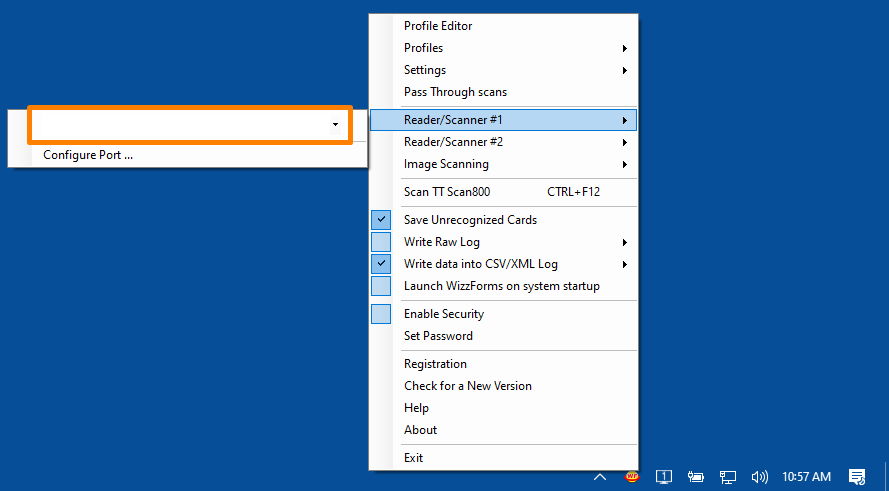
Next, go to Device Manager and locate the COM port the M280 is assigned to.
Right-click the USB Serial Port (COMxx) for your device and select Properties.
Navigate to Port Settings and select the Advanced... button.
Select a new available COM Port Number for your device and select OK.
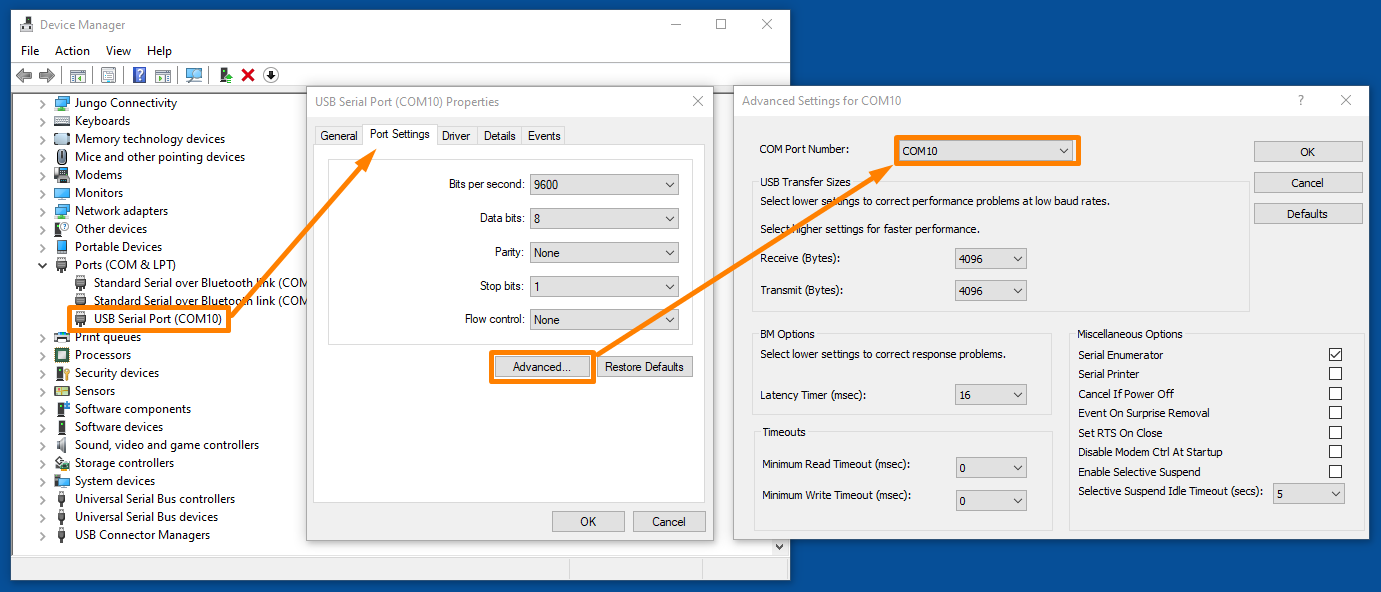
Finally, restart WizzForms and select the new COM Port number under Reader/Scanner #1 in the right-click menu.
With the new COM Port number, WizzForms should be able to use the scanner without another program interfering.
