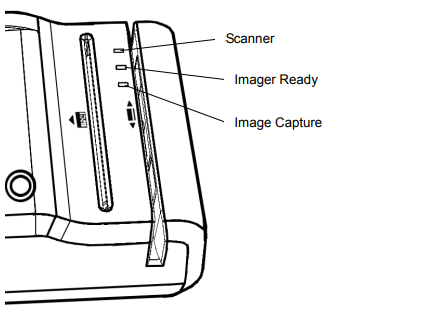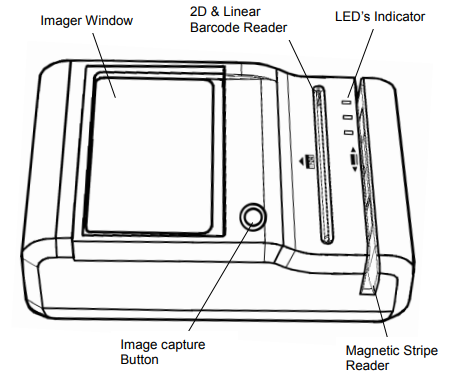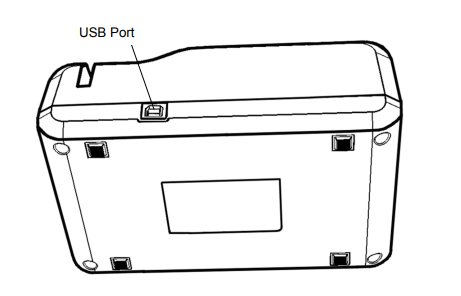A reference guide for the E-Seek M280 ID Scanner
TABLE OF CONTENTS
Introduction
The E-Seek M280 allows for the reading and capture of all electronic data while concurrently providing the ability to scan and capture a complete image of both sides of an ID Card or License.
The M280 reads all data from both the 2 Dimensional Barcode (PDF 417) and the Magnetic Stripe utilized on ID cards and Drivers’ Licenses. In addition, the ID card or license can be positioned on the scratch proof glass lens of the M280, and with the simple press of a button a full high resolution image (JPEG) of the ID is captured and attached to the data stream.
With the ability to quickly and easily marry the Electronic data to the Image, the Model 280 provides a capability that is being required by an increasing number of applications.
| Ideal For | ||
| Age Verification | Police Patrols | Visitor / Lobby Management |
| Vote Systems | Access Control | Casino / Gaming |
| Border Control | Passenger Check-In | Check Cashing |
| Law Enforcement | Department of Motor Vehicles | Credit Card / POS Terminal |
| Kiosks | Club / VIP / Royalty Card | Automatic Data |
To find the best solution to meet your needs, contacts us today!
M280 Major Components
Product Specifications
| Imager | CMOS Image Sensor (272 DPI) |
| Barcode Reader | 2D: PDF417 Linear: Code 39, Code 128 |
| Magnetic Reader | 3 Track Magnetic Reader (ANSI, ISO, CDL, AAMVA) |
| Card Size | ISO Standard Size 2.125" x 3.375" |
| Key | Image Capture Button |
| Weight | 0.884 lb (401 grams) |
| Dimensions | Length: 7.11" Width: 4.35" Height: 2.80" |
| Operation Environment | Operating Temperature: 32 to 114 F (0°C to 45°C) Operating Humidity: 10% to 90% (non-condensing) |
| Connectivity | USB 2.0 High speed (Type B) |
| Power Supply | USB Power |
Recommended System Requirements
- More than Intel Core 2, or AMD Phenom™ CPU
- More than 2 GB memory
- USB2.0 High speed
- Windows XP with Service Pack 2 or later, Windows Vista, or Windows 7, 8.1, 10, or 11 (32-bit or 64-bit)
Unpacking the M280
The M280 package includes:
- M280 Device
- USB Cable
The M280 is provided with a USB interface cable.
This cable allows the M280 to interface with standard USB port on your computer.
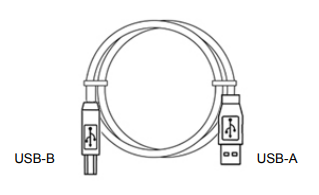
Getting Started
Install M280 on your PC
- Connect the M280 to the system using USB Cable
- Follow the M280 Driver Installation Guide
Check for proper installation.
- Go to Start > Control panel > Device Manager
- Select and open Universal Serial Bus Control
- Right click on M280 USB Driver
- Select properties.
- You will see “This device is working properly“
For troubleshooting or technical questions, please contact
Using the M280
LED Indicators
The M280 incorporates three LED indicators.
These LEDs are assigned to the following functions:
- Scan Status LED
- This LED indicates barcode scanner status.
- Red color means barcode scanner or magnetic stripe reader is in use or processing the read.
- Green color means barcode scanner or magnetic stripe reader is awake and ready to use.
- Imager Ready Statue LED
- This LED indicates Imager ready status.
- Green color means ready to capture the Image.
- Image Capture Status LED
- This LED indicates Imager capture status.
- Red color means the Image is being