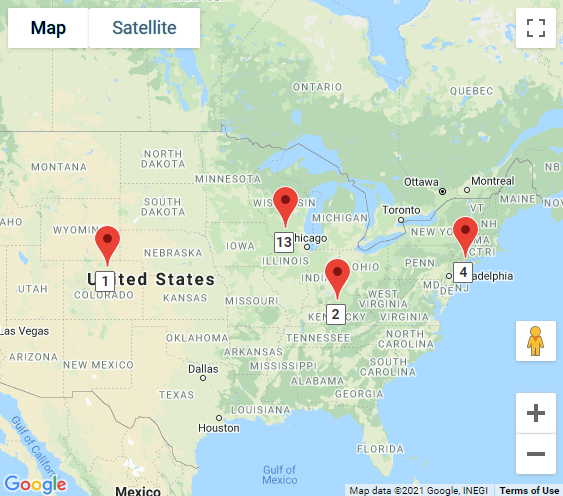An overview of your reports and statistics
TABLE OF CONTENTS
Traffic Report
The VeriScan Online Traffic Report provides an overview of all your scanned data. It displays some metrics such as Total Scans or Top Days within a given time frame.
By default, the Traffic Report will display scan metrics for the current month. You can filter the data by month, week, location, and group.
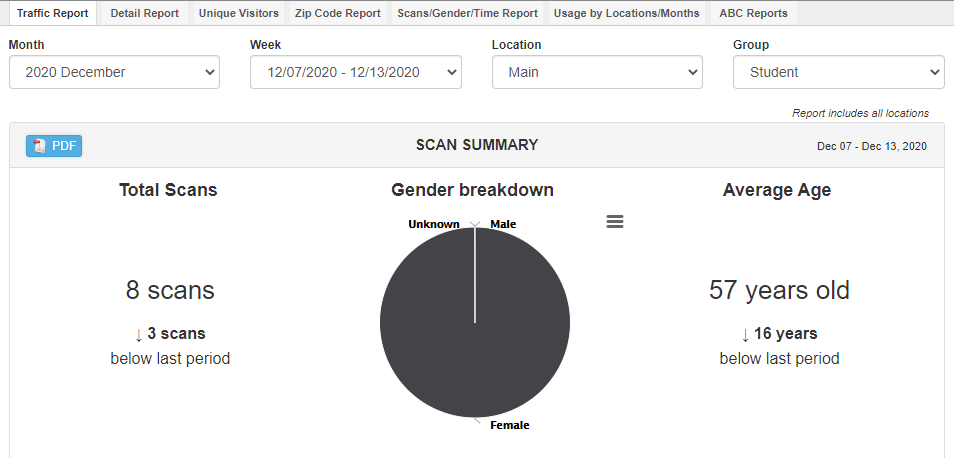
Exporting
The Traffic Report can be easily exported as a PDF. Click on the PDF icon located at the top left to export a PDF.
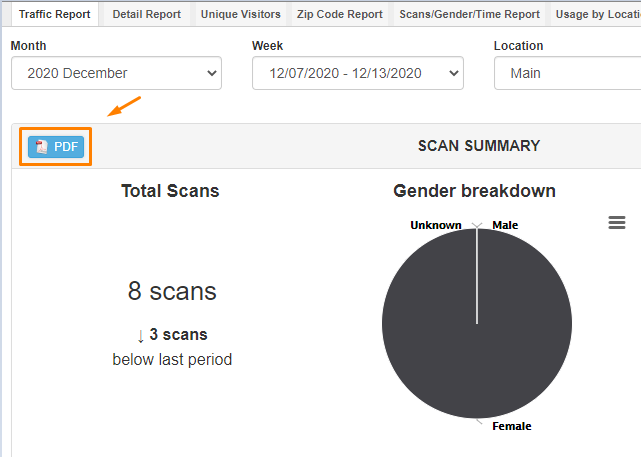
Automatic Reporting
In addition to manually generating the Traffic Report, the report can automatically be emailed weekly, monthly, or both.
Navigate to Settings > Account settings.
Verify an email address is associated with your account login.
Enable the report you'd like to automatically be emailed.
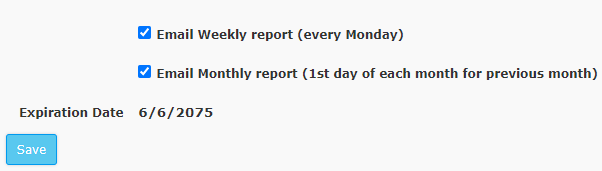
If you have multiple email addresses that need to receive these reports, be sure to make a user login for each, then enable the check boxes above per login.
Detail Report
The Detail Report allows you to get more granular with your scanned data. You can filter by zip code, gender, location, and more.
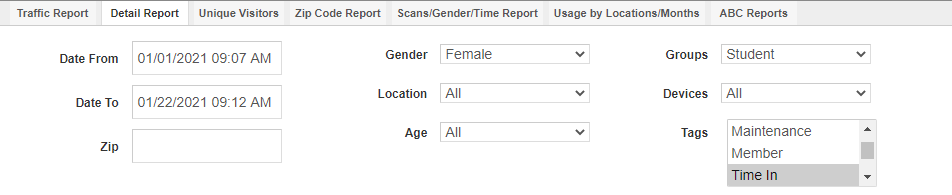
Once you have chosen your filters, press the Filter button.
Your filtered data will appear below. You can view the Details of the individual by selecting the Details button at the right.

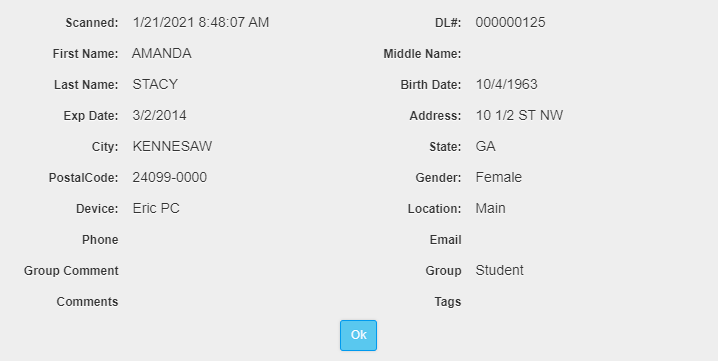
The option to export as an Excel file (.csv) is also available.
Unique Visitors
Most other VeriScan Online reports will display all of your scanned data in the order in which they were scanned, including duplicates. The Unique Visitors report will only display individuals once within a given time frame
Once you have selected your time frame, click on Filter.
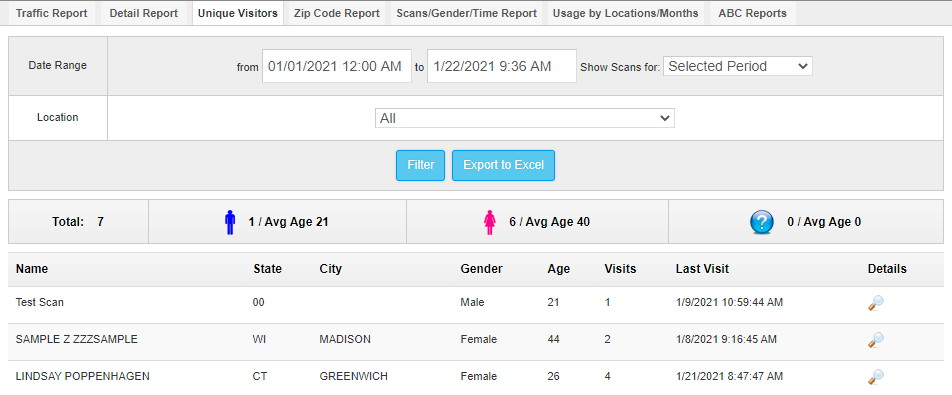
The option to export as an Excel file (.csv) is also available.
Zip Code Report
The Zip Code Report allows you to view scanned data within a specific time frame per zip code. It will display the total visitors, male / female and the average age.
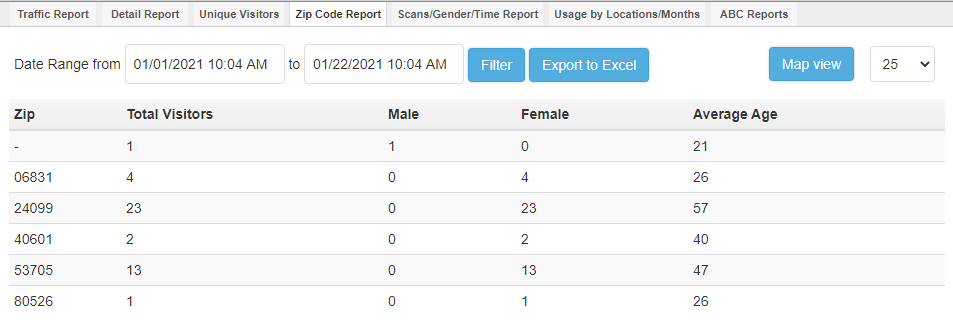
An alternate view to this is the Map view. You can view your scan totals per zip code on a map.