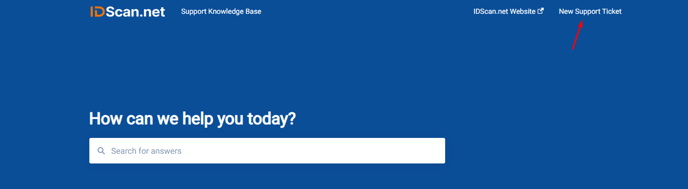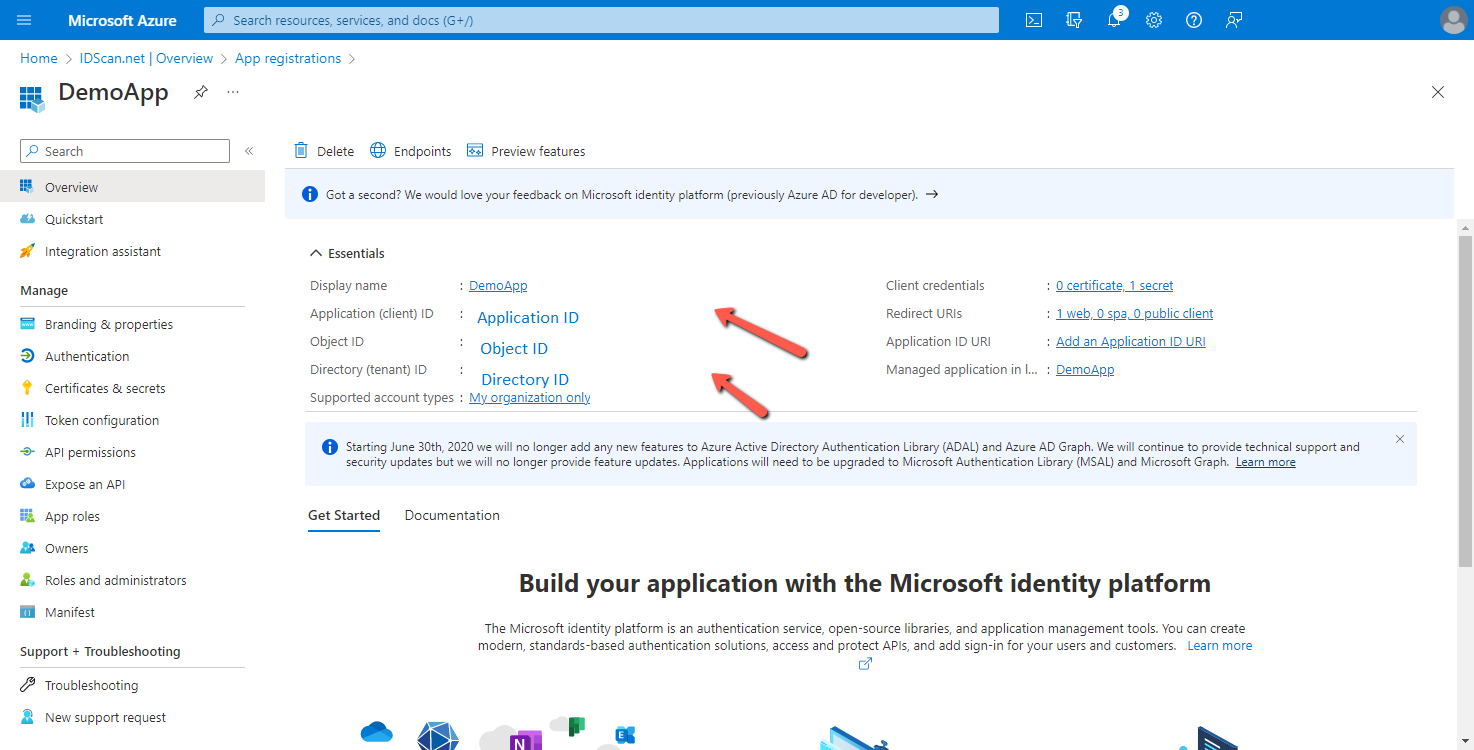Connecting Azure SSO to your my.IDScan.net account
URLs
- Redirect URI: https://my.idscan.net/azureAD-oidc-callback/{provider ID} - This is provided by IDScan.net
- Front-channel logout URL: https://my.idscan.net/Logout
Azure AD configuration manual
- Go to Microsoft Azure portal
- Click on the Azure Active Directory icon
-png.png)
- Go to App registrations and create a new one
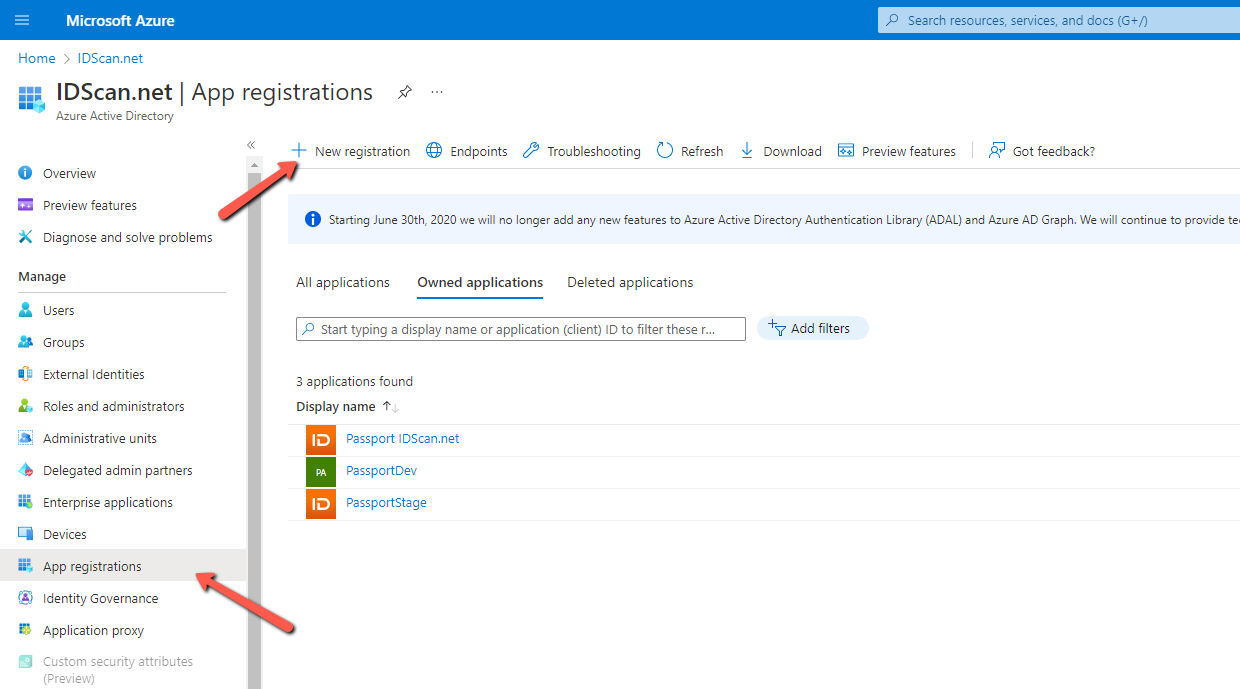
- Enter application name, for example IDScan.net, and click Register
-png.png)
- Find your application in the list and go to settings by clicking on the application name
-png.png)
- Go to Redirect URIs settings by clicking the Add a Redirect URI link
-png-1.png)
- Add a Web platform
-png-1.png)
- Enter Redirect URI and Front-channel logout URL from the URIs section of this manual, select the ID tokens check box and click Configure
-png-1.png)
- Go back to the application settings and click on the Add a certificate or secret link
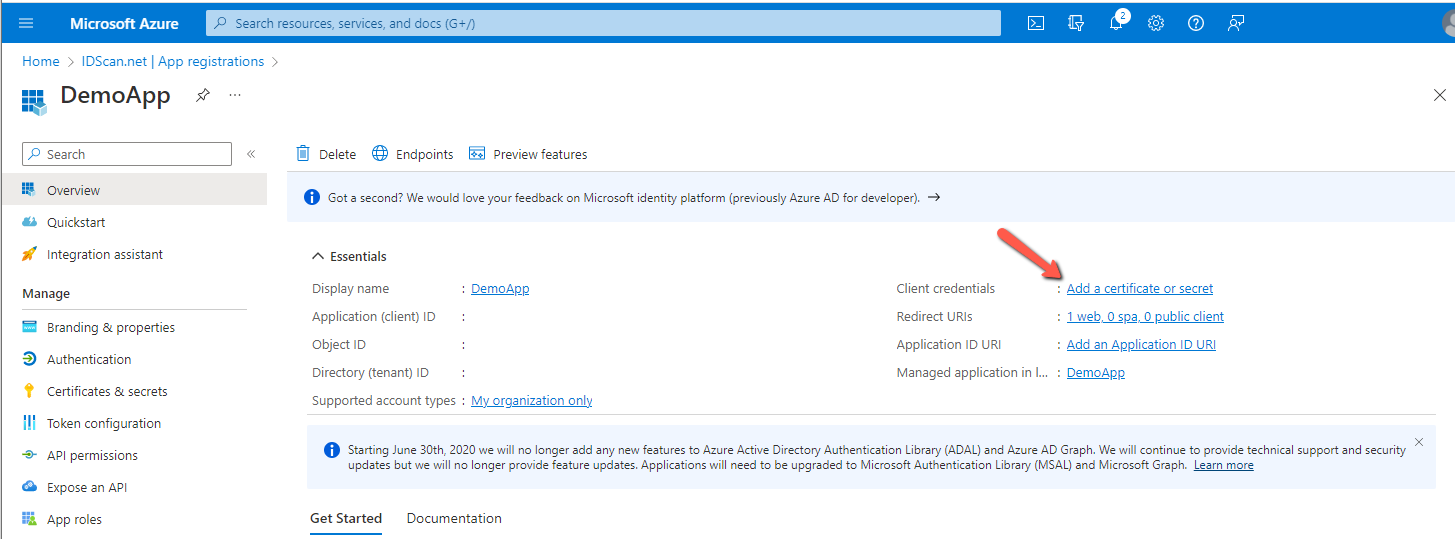
- Create a new client secret, enter a description and expiration date (optional). Then click Add
-png.png)
- Copy the generated secret value and save it. It needs to be sent to IDScan.net later
-png.png)
- Grant admin consent
-png.png)
- Provide the following data to IDScan.net via your ticket or creating a new one by either emailing support@idscan.net or going to visiting support.idscan.net and clicking New Support Ticket:
- Directory (tenant) ID
- Application (client) ID
- Client secret saved on step #11