A guide to the Notification Bar
TABLE OF CONTENTS
Overview
The notification bar is a crucial feature to understanding the status of the VeriScan application.
There are three main areas:
- Status Indicator (left)
- Notification Area (center)
- Mode Indicator (right)
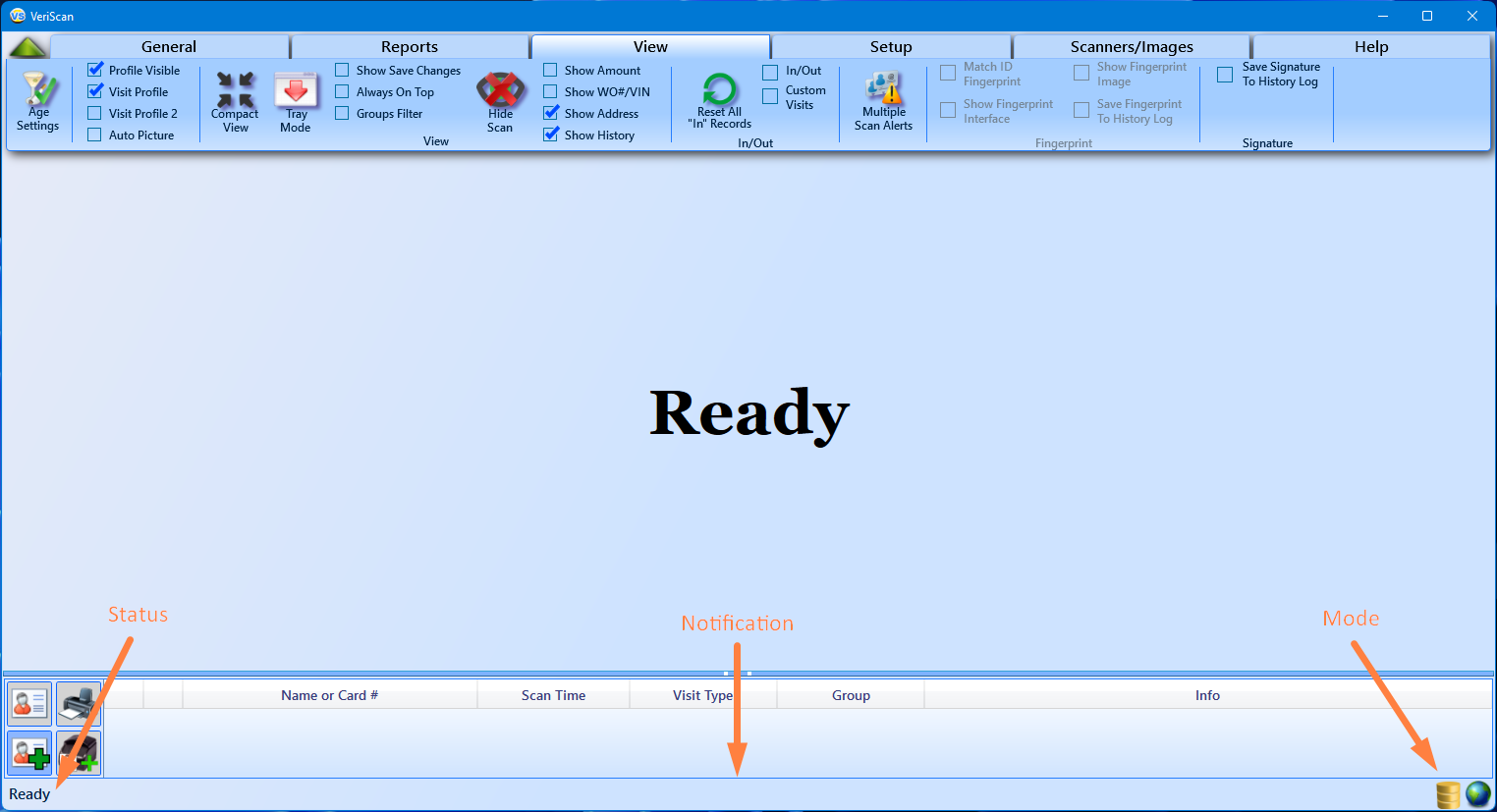
Status Area Indicators
Indicates the current status of the program's current task.
Initializing
VeriScan is initializing its connection to your scanner and to the database.

Ready
VeriScan is not currently executing a task.

Parsing
A scan has been initiated and VeriScan is parsing the data from the barcode.

Authenticating
The Authentication Engine is running tests on the ID's validity.

Recognizing Face
VeriScan is trying to identify the face on the ID to assign to the Profile Picture.

Saving
VeriScan is saving the images captured by your scanner to the local disk.

Notification Area Indicators
Notifies you of any issues with your ability to scan.
None (blank)
Typically, the notification area will be blank.
This indicates that there are no active issues with your license key or VeriScan Online subscription.
Unregistered
The notification bar will read "Unregistered" when the software is not licensed.
You can license the software one of two ways:
-
- by purchasing a license key from the IDScan.net web store
- by logging in with valid veriscanonline.com credentials
While unregistered, you are allowed a 30-day, 100-scan free trial. The notification bar will let you know how many scans remain of your free trial before a license key or login is required. With scans remaining, a countdown will appear alerting you of the remaining number of scans:

After a scan, the number will decrease by 1 until you are completely out of scans.

With no scans remaining, the notification bar will read "No trial scans remain."
You will not be able to scan any more documents without a license key or active VeriScan Online subscription.

No Connection
With time remaining:

With no time remaining:

Subscription Expiring
The notification bar will read "Subscription Will Expire" to indicate a problem with your VeriScan Online subscription.
There is a 21 day grace period after your VeriScan Online account expires where you are still able to scan. You will not be able to access the VeriScan Online portal until after you renew your subscription.
VeriScan will count down the number of days until the grace period is over.

After 21 days, if you do not renew your active subscription, the notification area will clear. You will not be able to scan at this time. If a scan is attempted, a notification will appear alerting you to contact our billing department to renew your subscription
Mode Area Indicators
Indicates the current data retention mode of the VeriScan application.
Online Mode
When connected to VeriScan Online, you will see the database icon paired with the globe icon.

The database icon indicates that your software is licensed and collecting data.
The globe indicates a successful connection is established with the VeriScan Online Portal.
Offline Mode
If your connection to the VeriScan OnlinePortal is interrupted, you will see a red line through the globe icon.
This indicates that you are still signed in to VeriScan Online, but are not currently connected.

Typically this means one of three things:
-
- you are not connected to the internet
- your subscription has expired
- your credentials are incorrect
Local-Only Mode
When you are scanning locally on the machine, you will see the database icon.
This means the data you are collecting is not being saved to VeriScan Online.

If you are not a subscriber to VeriScan Online, this icon indicates that you are using an offline-only scanning key.
Total Scanned
VeriScan will keep a running count of the total number of scans this session.
This number resets when either VeriScan or the computer is restarted (a reset does not affect your local or online history).

Uploading
If you have AutoUpload Offline Scans enabled, VeriScan can save scans for 10 days while you are in offline mode.
When you reconnect to the VeriScan Online Portal, your scans will be uploaded.
The notification bar will let you know how many scans remain to be uploaded.

After the upload completes, you are able to resume using the program in Online Mode.
