DIVE Online Portal Settings
Table of Contents
Overview
The DIVE Online portal allows users to configure general account settings such as document checks, confidence scores, thresholds, SMS/Email notifications, and data retention policy.
To access the Settings page, the user can select "Settings" at the bottom section of the DIVE Online portal.
Profiles
Within the DIVE Online portal, users can create multiple profiles under a single account, allowing them to set and manage different configurations within the same account.

These profiles would then be selected in the Verification Request and would reflect the individual settings set by the user.

Confidence Score
The Confidence Score page allows users to tune the thresholds for determining pass-fail results in the system and the Age Check.

The recommended threshold settings for Document Confidence, Anti Spoofing, and Face match from IDScan.net are the default of 70.
Document Confidence Score - We obtain document confidence by comparing the barcode fields from the back of an ID with recognized fields from the ID’s front side, as well as analyzing the validity of the document. If third-party checks such as DMV or IdentiFraud checks are enabled, they will be factored into the scoring. Default : 70
Face Match Confidence Score - This check compares the selfie image to the ID’s face image and validates how well those two images match one another. Default : 70
Anti-Spoofing Confidence Score - IDScan.net's Anti-Spoofing engine detects the real face of a person when using biometric services and prevents fraudulent attacks. Attacks on the biometric service or attempts to cheat it may include Print Attacks (when a digital image of another person is used on a device to fool a system), Replay/Video Attacks (when a looped video of a victim is used to mimic natural movements), 3D Mask Attacks (where a physical mask is made of the victim and attempts to use its physical features to pass depth sensors and mimic natural movements). Default: 70
Age Check - "The Maximum Age Difference Allowed During Age Check" sets a bound limit for the Age. This check attempts to determine the age of the selfie photo and compares it to the age encoded on the document. For example, if the age on the document is 30 (with the age setting set to 10) and the selfie photo is determined to be 20-40, the age check is determined to be a pass. Default : 10
Data Retention

Attempt Count - The Attempt Count setting allows 1 to 5 attempts for verification from end users. When this value is met, the end user must receive a new link to redo verification.
Default : 3
Number of Days Submissions will be Stored- Sets the number of days submissions will be stored and will set a data retention limit on verification results. This value can be set from 0 to 365. Document data, images, and KBA questions will be deleted entirely when the date is exceeded. The submission itself will not be removed from the portal history and general results can still be viewed
Default: 30
Notification
Notification enables users to configure their method of delivering links and customizing the SMS/email text.

Notification Text - Changes the language the end user sees when sending an SMS/email notification for the initial message, passing, and failing.
Send SMS - Enables the account to use SMS as a delivery method for DIVE Online.
Default: Disabled
Send Email - Enables the account to use email as a delivery method for DIVE Online.
Default: Disabled
Enable Link Auto-Expiration - Enables limiting the end user's email/SMS link for 1 to 5 days. If this is disabled, there will be no limit.
Default : Disabled | 1 Day
Enable Reminder Text - Allows a reminder SMS/Email to be sent to the end user within the Auto-Expiration Time value.
Mailing List - Allows a daily or weekly report to be sent to a group of emails. This report contains the tallied list of applicants who have a Passed, Pending, Failed, Failed Attempt, or Cancelled status.
Default : Disabled
Consent Form
The Consent Form settings can be configured to customize the language of the form itself and enable the form.
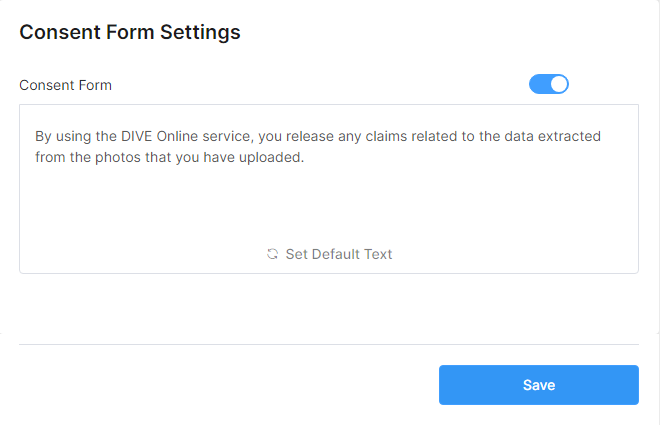
The Consent Form can be enabled or disabled. If the account has the consent form enabled, the end user must complete the consent form before verification.
DIVE Online users can also configure the text as needed with these settings.
Default : Disabled
Integration
The Integration page allows configuration on which checks to run with DIVE Online.
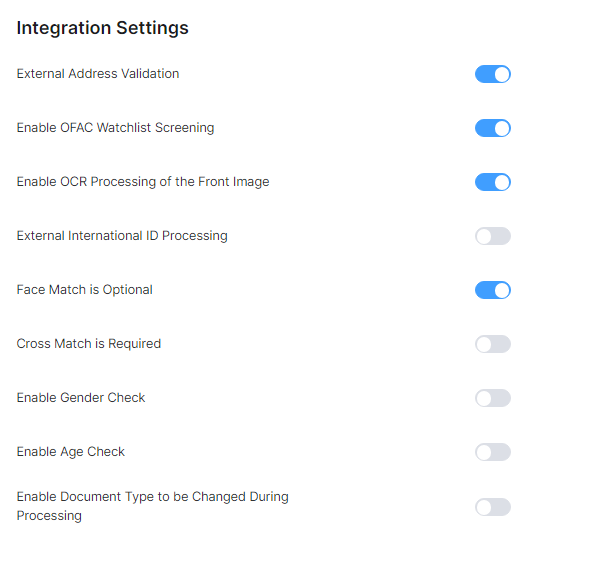
External Address Validation - Enabling this flag sends the address on the document to a third-party service to public address records.
Default : Enabled
Enable OFAC Watchlist Screening - Enables the OFAC checks from IDScan.net
Default : Disabled
OCR Processing on the Front Image - Enables reading of data on the front of the document. If the DIVE Online users do not want to process data on the front or want to only read the backs of documents like driver's licenses, this setting should be disabled.
Default : Enabled
External International ID Processing - Enables processing of International IDs through a third party for greater document coverage. Please contact your account manager at IDScan.net if you are interested in this feature.
Default : Disabled
Face Match is Optional - Allows the user to make face match mandatory.
If enabled, the user can choose not to require face match and only submit document images. The user must also turn off the face step in "UI Customization" if this is the intended workflow.
Default : Disabled
Cross Match Required - This setting means if a user submits a document with two sides, they must submit both sides of the document.
Default : Disabled
Enable Gender Check - This check matches the gender encoded on the document to the selfie.
Default : Disabled
Enable Age Check - This check determines the age of the selfie photo and compares it to the age encoded on the document. For example, if the age on the document is 30 (with the age setting set to 10) and the selfie photo is determined to be 20-40, the age check is determined to be a pass.
Default : Enabled
Enable Document Type to be Changed During Processing - This flag will enable the system to attempt a document type reassignment when the end user submits under the wrong type.
Default : Enabled
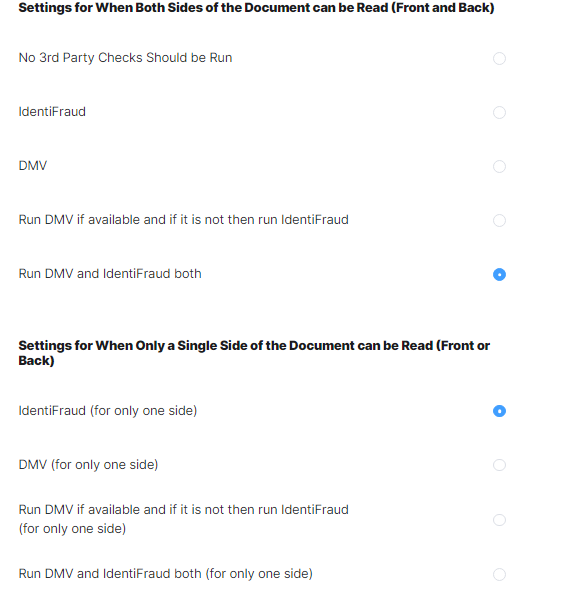
Settings for When Both Sides of the Document can be Read (Front and Back) -This configures the DMV and IdentiFraud third-party services when a submission is completed.
Note: If the user has the configuration to only one side of a document intentionally (ex: barcode only), the two-sided settings will be reflected.
Default : No 3rd Party Checks Should be Run
Default : IdentiFraud (for only one side)