What settings can I adjust within the DIVE Portal?
The DIVE Portal has a settings page with certain server-side processing options for each submission.
Table of Contents
Settings for when both sides of the document can be read (Front and Back)
Settings for when only one side of the document can be read (Front or Back)
Suspicious Activity Monitoring (SAM)
Overview
The settings page within the portal allows the user to change data-retention settings as well as configure the processing options for each submission. There are two main ways to change the server-side processing settings for the DIVE API: either through the DIVE Portal or the override settings in the API. This allows DIVE Portal users to configure a default way of processing all submissions while also having control over how each individual request is processed by including in the request an override setting.
To access the settings page, click "Settings" in the menu on the left side of the screen. The settings page contains two tabs - Settings and Data Retention.
Settings
The first tab of the settings page contains the processing options for each submission.

The above toggles are all optional settings.
The setting set in the API request body takes priority over the portal.
OCR Processing on the Front Image - Enables processing of the front image of a document using Optical Character Recognition technology. When enabled processing includes data fields, signature, and face image. A case where the DIVE user would not want this setting enabled is processing the back of documents only.
Enable Processing of the Back Image - Enables processing of the back of a document. A case where the DIVE user would not want this setting enabled is processing the front of documents only. This is a version 4 setting of the DIVE API only.
Enable Face Matching - Enables face matching on the account. Disabling this setting will allow document pictures to be submitted only.
Face Match is Optional - This setting will make it optional to perform a face match if for some reason a cropped image of the face from the front of the document cannot be obtained.
Enable Age Check/Maximum Age Difference - Determines the age of the selfie photo and compares it to the age encoded on the document. For example, if the age on the document is 30 (with the Maximum Age Difference setting set to 10) and the selfie photo is determined to be 20-40, the age check is determined to be a pass.
Enable Gender Check - This check matches the gender encoded on the document to the selfie.
External Address Validation - Enables the verification of the address found on the document by using a third-party address verification web service.
Enable OFAC Watchlist Screening - This enables the IDScan.net OFAC service to be used with the document information retrieved from DIVE.
External International ID Processing - Enables processing of International IDs through a third party for greater document coverage. Contact your IDScan.net account manager if there is a need for this library.
Enable Document Type to be Changed During Processing - This flag will enable the system to attempt a document type reassignment when the end user submits under the wrong type.
Require both SIdes of a Document to be read - this setting makes it a requirement that both the front and the back of the document are able to be read successfully. If this is disabled a submission will be considered successful when either the front or the back of the document can be read.
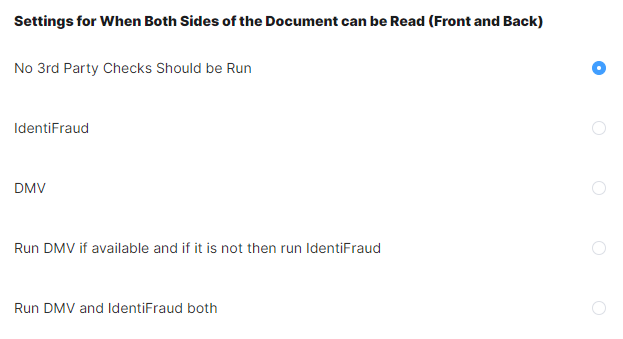
Third-Party Checks for Submissions with Both Sides - The above setting configures which third-party checks will be run when both sides of a document can be processed successfully. DMV checks are not available for all states; therefore, the fourth option above will use IdentiFraud as a failover for those situations.
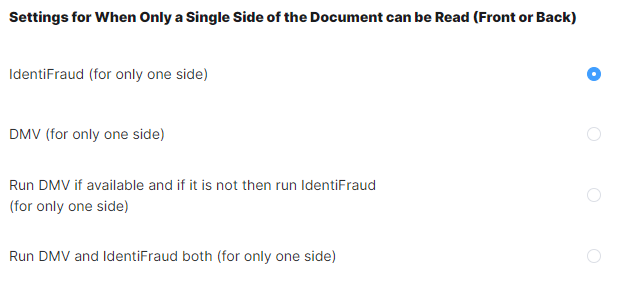
Third-Party Checks for Submissions with One Side - The above setting configures which third-party checks will be run when "Cross Match Required" is disabled and only one side of a document can be processed successfully.
Data Retention
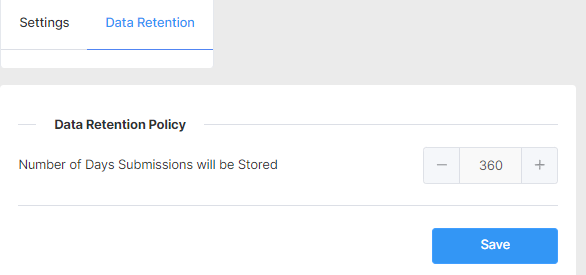
Data Retention Policy - This setting above controls the number of days submissions will be stored within the portal - the default is 30 days. After this amount of time, the submission record will remain for reporting purposes; however, the submitted data will be removed. This value can be configured from 0 to 365.
Suspicious Activity Monitoring (SAM)
SAM requires enabling per account. Please contact your account manager if you are interested in this feature.
SAM allows submissions to be flagged under configurable criteria.
Example: Repeated submissions = 3. Submissions 4,5,6, etc will be flagged.
