What is a DMV check and how does it work? What do the results mean?
How to run a DMV Third Party Check from VeriScan Cloud Portal
What is a DMV check?
Check a customer’s identity against Department of Motor Vehicles databases in all available states to confirm whether an ID was issued by the jurisdiction on the document. Currently, more than 40 states offer the ability to query their DMV database. Click here to see a map of available jurisdictions.
How to run a DMV check in the VeriScan Cloud Portal:
Step 1: In the VeriScan Cloud Portal, click on the History menu option on the left side of the screen. Adjust the filters at the top of the screen, or search for the name of the person you wish to check, and then click on the Actions button for an individual scan.
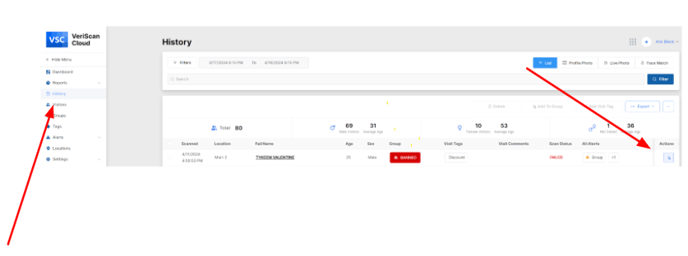
Step 2: Click on the Third Party Checks tab at the top of the screen and then click on the
DVM Verification Check button to run the check.
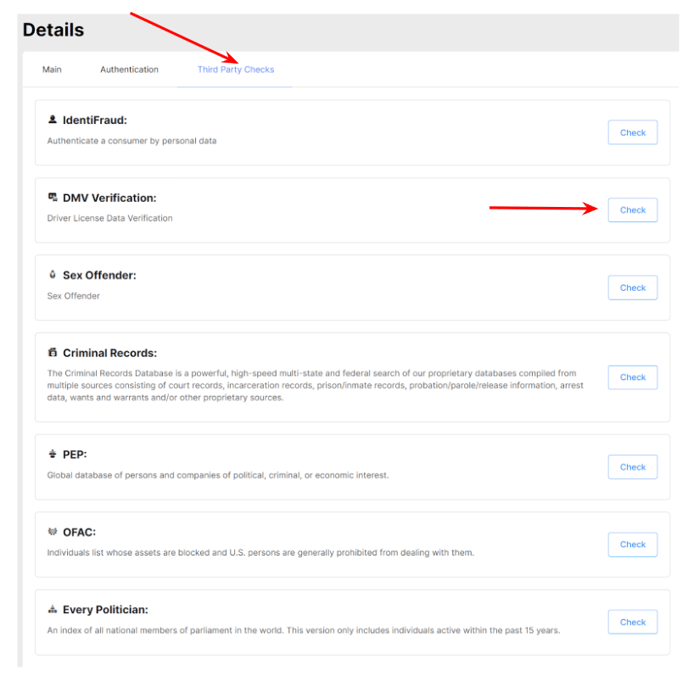
Step 3: Review the DMV verification results:
You will see a green ![]() result if the information submitted to the DMV matches the known information for this person.
result if the information submitted to the DMV matches the known information for this person.
You will see a red ![]() result if there are discrepancies between the submitted information and the known information.
result if there are discrepancies between the submitted information and the known information.
You might see an amber ![]() result if there is a minimal or expected amount of discrepancies between submitted information and known information.
result if there is a minimal or expected amount of discrepancies between submitted information and known information.
It is rare, but possible that you might see a grey ![]() result if the service is unavailable due to downtime or outages on the DMV’s side.
result if the service is unavailable due to downtime or outages on the DMV’s side.
Review the Result for each field to determine which fields matched.
Note: DMV results are not reliable if the state in the ID holder’s address doesn’t match the state that issued the ID. This is something that will likely only be encountered with IDs from some students and active-duty military.