QuickSupport: Remote Access for Troubleshooting
How to use our QuickSupport remote access tool for assistance with troubleshooting
To install IDScan.net Quick Support offering easy remote access and assistance, follow the steps below:
1.) Open a web browser and navigate to www.idscan.net/quicksupport.
This will download TeamViewerQS.exe.
2.) Next, navigate to your downloads folder and run TeamViewerQS.exe.
3.) When asked to allow this app to make changes to your device, select Yes.
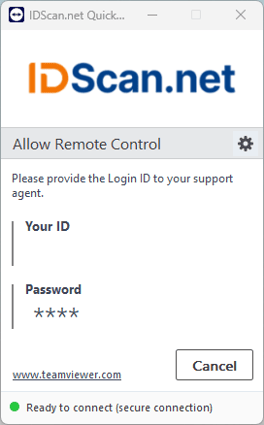
Please provide your IDScan.net technical support agent with the Your ID listed on the program when asked.
The ID is unique to your computer and is part of an encrypted connection created between the agent's PC and yours.
Once the connection is complete, the agent will have remote access to your computer and can assist you with any issues you may have.
If you experience any issues or have any questions regarding remote support, please email support@idscan.net.