How can I use Multi-Factor Authentication?
We offer best-in-class MFA options for protecting your data
One of the most effective ways to enhance security is through the use of multi-factor Authentication (MFA). MFA is a security measure that requires users to provide two or more forms of identification before being granted access to a system or application.
Our new VeriScan Cloud portal at veriscancloud.com allows users to turn on MFA to ensure that the data in our secure cloud remains secure. Admins also have the option to require MFA of all users in VeriScan Cloud > Access Management > Users by toggling on Require Multi-Factor Authentication.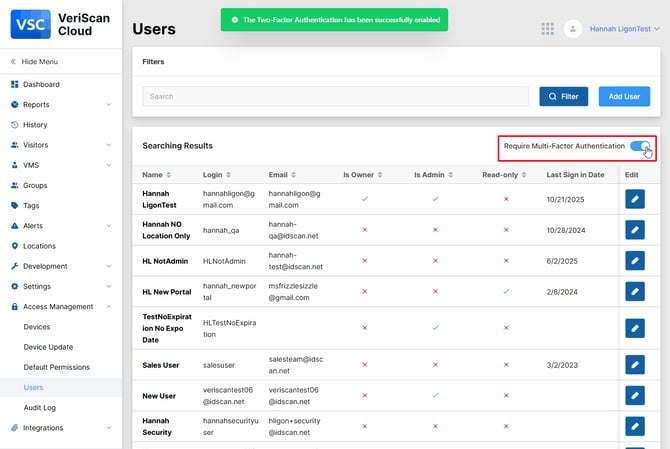
Set up MFA
- Go to VeriScanCloud.com and navigate to Settings > Profile Settings
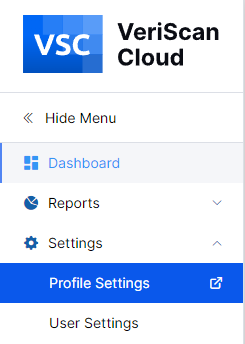
- A new window will open. Click Enable MFA

- Choose which method you would like to set up first.

- If you select phone, make sure to include the + sign followed by your country code. For phone numbers in the United States and Canada, the country code is +1. Find your country code
After you have entered your number, click Send Code and you should see a green prompt to check your phone.

- Then, enter the Verification Code you received via text, and click Next

- Once you have completed this process, you will see the enabled security methods in your account. You can choose to enable via Email or Authenticator as well as set recovery codes for your user.

Sign In with MFA
- The next time you sign in to VeriScanCloud.com, you will enter your login and password

- Then, you will be prompted to select a second security method

- Enter the security code received. If you didn't receive it within a reasonable period of time, you will be able to resend.

- Once you have successfully entered the security code, you will click VSOnline to enter the VeriScan Cloud portal.
