What is IdentiFraud and how does it work? What do the results mean?
Learn how to run an IdentiFraud check with VeriScan and review the results
How to run a check from the portal and review the results
What is IdentiFraud?
IdentiFraud checks provide all-in-one identity checks which query public, private and proprietary data sources in a single API call. Some of these checks include:
- Address Validation: Confirm customer address by querying USPS records
- Telecom Records: Use utility and telecom records to deepen identity proofing
- SSA Confirmation: Confirm identity with the Social Security Administration
- Known Fraud Lists: Check against known fraud and proprietary risk lists
How to run an IdentiFraud check in the VeriScan Cloud Portal:
Step 1: In the VeriScan Cloud Portal, click on the History menu option on the left side of the screen. Adjust the filters at the top of the screen, or search for the name of the person you wish to check, and then click on the Actions button for an individual scan.
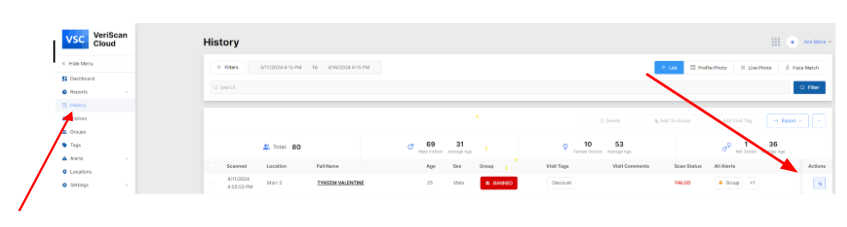
Step 2: Click on the Third Party Checks tab at the top of the screen and then click on the
IdentiFraud Check button to run the check.
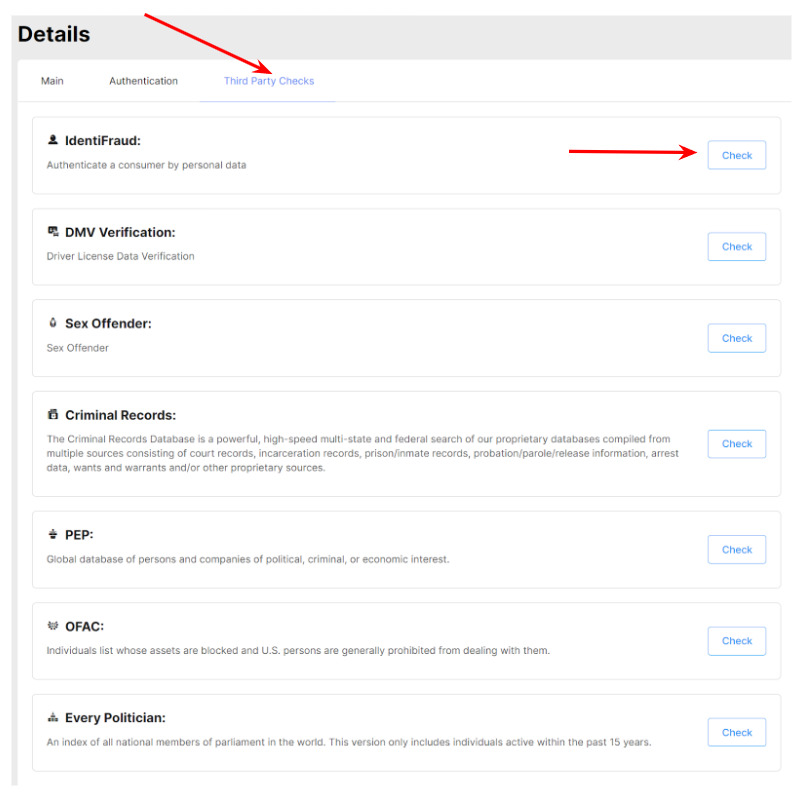
Step 3: Review the IdentiFraud results:
You will see a green ![]() result if the information submitted to IdentiFraud matches the known information for this person.
result if the information submitted to IdentiFraud matches the known information for this person.
You will see a red ![]() result if there are discrepancies between the submitted information and the known information.
result if there are discrepancies between the submitted information and the known information.
You might see an amber ![]() result if there is a minimal or expected amount of discrepancies between submitted information and known information.
result if there is a minimal or expected amount of discrepancies between submitted information and known information.
It is rare, but possible that you might see a grey ![]() result if the service is unavailable due to downtime or outages on IdentiFraud’s side.
result if the service is unavailable due to downtime or outages on IdentiFraud’s side.
Review the Result for each field to see which fields matched.