How can I accept Mobile IDs?
Learn about ID in Apple Wallet and other Mobile IDs and how to accept them from your visitors
Table of Contents
How to accept ID in Apple Wallet and other Mobile IDs with Veriscan for iOS
Overview
Every state's digital ID program works a little differently, and our team is working hard to integrate with all of them.
Some state-provided ID apps simply have a PDF417 barcode, which can be scanned just like you scan the back of a physical ID using camera or laser scanning from a mobile device or the Unitech TS200 SwiftScan.
However, to accept Mobile IDs issued via Apple or Google Wallet, or by other states that comply with ISO-18013-5 security standard, you will need to use the VeriScan for iOS app on an iPhone with iOS 17+.
How to accept ID in Apple Wallet and other Mobile IDs
- Using VeriScan for iOS on a compatible iPhone, tap the Mobile ID button
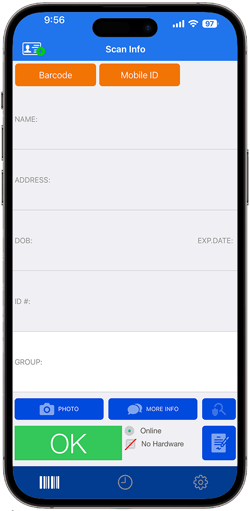
- Hold your iPhone near your visitor's iPhone as shown to read an Apple Wallet ID, or tap the QR code button in the bottom right corner to scan the Google Wallet ID's QR code.
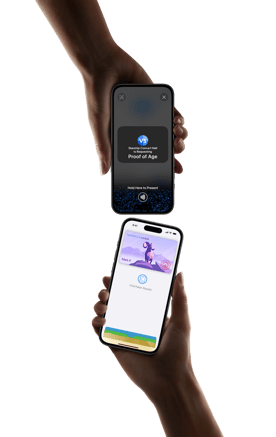
- Your visitor will receive the request, consent to share their name, age, and ID photo, then double-click to present their ID.
- Once the ID-holder confirms, you will see their ID photo, full name, and age. If it is the same person, tap the Matches Person button.
.png?width=250&height=502&name=QR-code-scanning-mobile-ID-acceptance%20(1).png)
- In your History, you will see the entry as shown below, with <name> hidden and the NFC symbol denoting the scan of a Mobile ID.
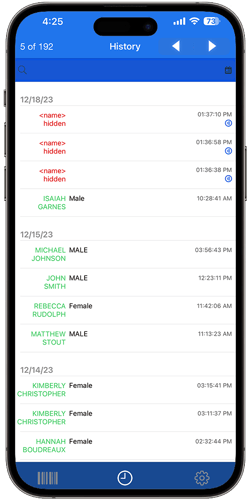
FAQs
How can businesses and organizations accept Mobile IDs?
Any business or organization that wishes to accept Mobile IDs in person may download VeriScan for iOS.
Which mobile IDs can I accept with iPhone?
Mobile IDs from Arizona, Colorado, Georgia, Maryland
Which devices can I use to accept Mobile IDs?
iPhone XS or later.
Can I accept non-Apple mobile IDs?
Yes, you can read any ISO 18013-5 compliant Mobile IDs, including Google Wallet Mobile IDs.
How can I accept QR code presented mobile IDs?
From the initial scan UI, tap on the QR code button in the bottom right corner of the screen to bring up the QR code reader (see screenshot).
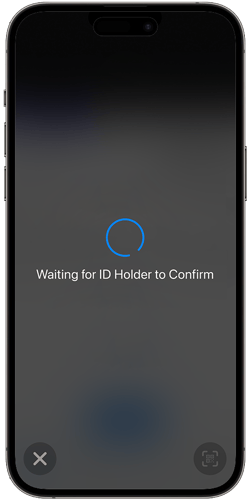
Can I accept Mobile IDs on other devices, such as iPad?
Businesses and organizations may only use supported identity verification apps on iPhones. iPad is not supported.
Do ID holders have to pay any fees to present their Mobile IDs?
ID holders do not have to pay any fees when presenting their Mobile ID to a business or organization.
In which countries can businesses and organizations accept Mobile IDs?
Supported identity verification apps are available only in the US.
What does 'match person' and 'doesn't match' mean?
At the end of the transaction, we display two buttons: match person and doesn’t match. Tapping on these buttons will record the outcome of whether the person presenting their Mobile ID matches the photo displayed on the reader or does not.
How is a mobile ID verified?
Using iPhone to accept Mobile IDs follows the ISO 18013-5 standard, which leverages near field communication (NFC) or a QR code to establish a Bluetooth connection between the ID holder's compliant mobile device and the Mobile ID reader.