How can I map dropdown menus better in the ParseLink profile editor?
How to set up ParseLink profiles to more effectively interact with dropdown menus.
Table of Contents
Filling Combo Boxes with ParseLink
A ComboBox, also known as a dropdown menu, can come in many different styles. The two main types are editable and non-editable Combo Boxes.
ParseLink is only able to dynamically interact with Editable Combo Boxes, which can be typed into directly. For Non-Editable Combo Boxes, you will need to either skip them or use a DELAY to manually select an option.
Editable Combo Boxes
Editable Combo Boxes are actually a combination of a fillable Text Box and a dropdown list. Because you can type directly, ParseLink can simply type the intended value into the Text Box. You may need to have ParseLink type the "Enter" key in order for the value to be accepted.
Refer to this example program:
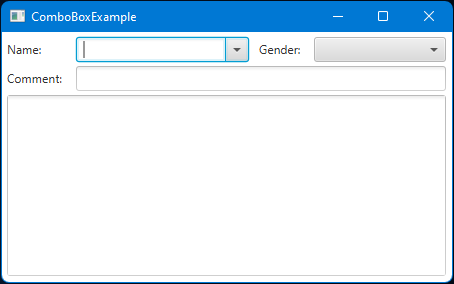
Your profile might look something like this:
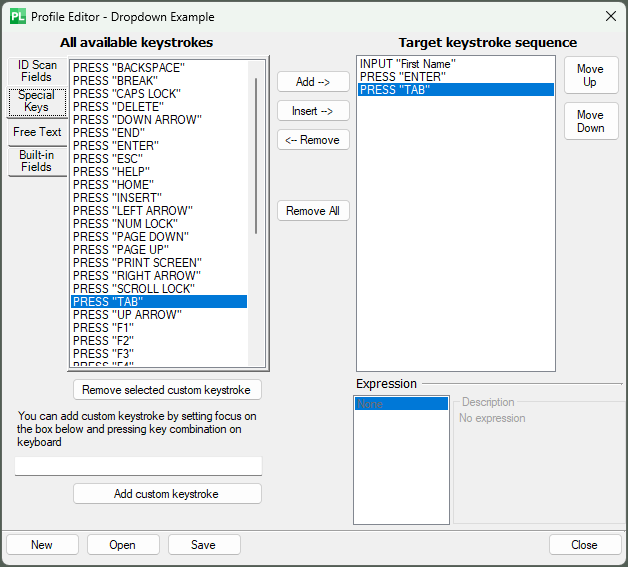
| 1. Have ParseLink type the value directly. | 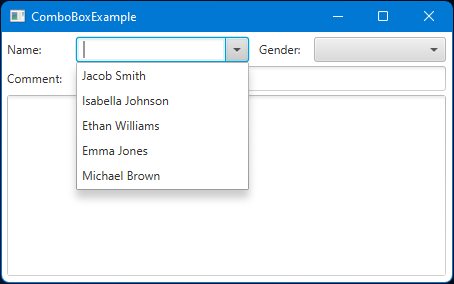 |
| 2. As the text box is filled, the expected value is highlighted. | 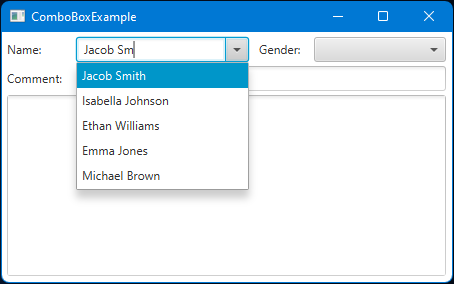 |
| 3. Press enter and/or tab to move on to the next field | 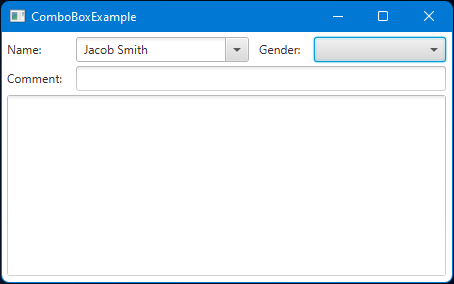 |
Non-Editable Combo Boxes
Non-Editable Combo Boxes pose a difficult challenge for ParseLink. There is no text field to type into, so ParseLink is not able to interact based on the scanned ID information.
In the event of a non-editable combo box, we recommend using a pause or delay feature. This will allow the user time to use the mouse to manually set the information.
Refer to the previous example:
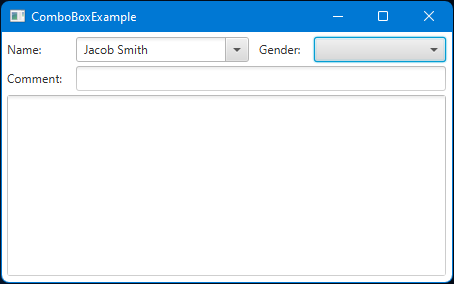
For this type of dropdown menu, you will need to manually enter the information using the mouse.
You may want to set a Release Hotkey to cancel the delay. This will pause the ParseLink autofill feature until a certain key is pressed, allowing the user to manually enter certain data.
Your profile might look something like this:
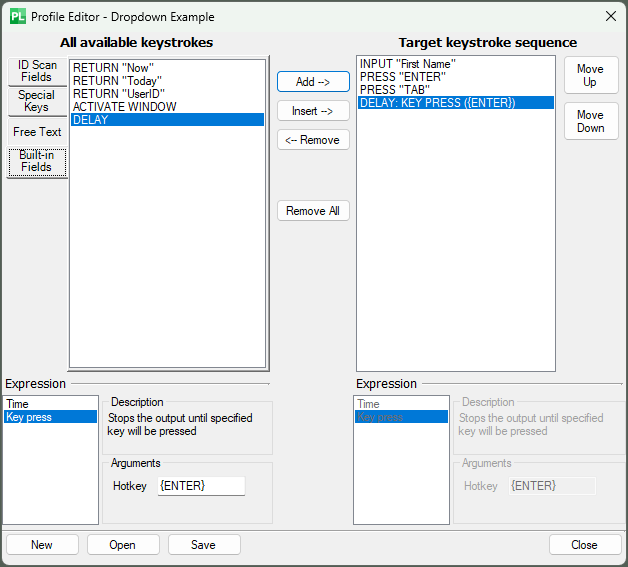
| 1. ParseLink will pause, allowing you to interact manually. | 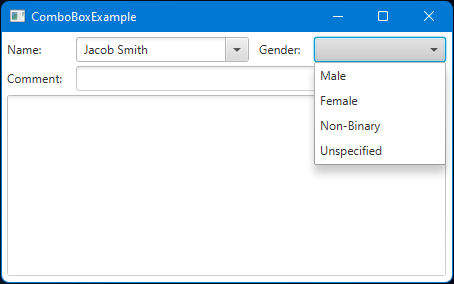 |
| 2. Use the mouse to click on the desired gender. | 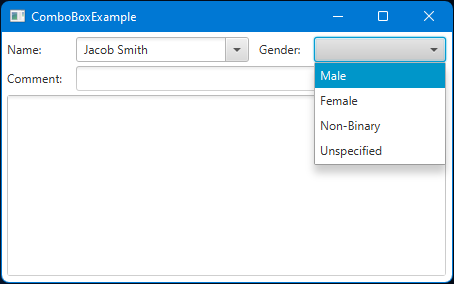 |
| 3. Once selected, press the "Enter" key to continue. | 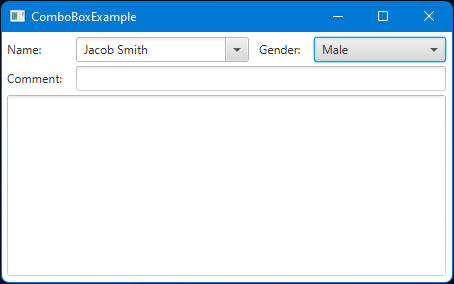 |
Once you press the selected hotkey (in this case, the "Enter" key) ParseLink can continue filling fields. You can use as many DELAY keystrokes as needed for these fields, with or without the release hotkey.