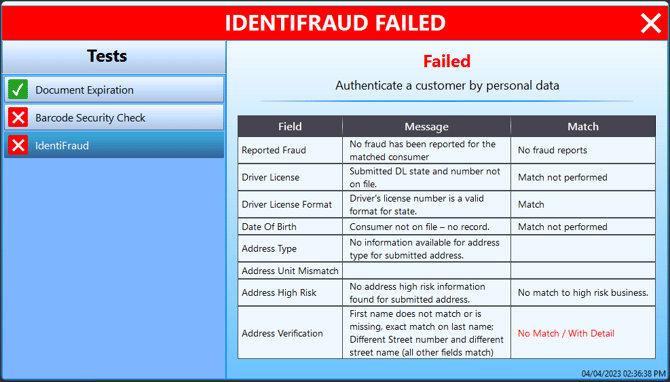How do I set up IdentiFraud with ParseLink?
Overview of IdentiFraud integration with ParseLink: Setup, Usage, and Interpreting the Results.
Table of Contents
What is IdentiFraud?
IdentiFraud Consumer+ is the most reliable solution on the market today for identity verification and age verification of US Consumers. By submitting consumer-provided information, IdentiFraud Consumer+ provides detailed verification of identity data within a matter of seconds. With IdentiFraud Consumer+, using data captured from ID and ID number (SSN is not required). IdentiFraud makes it possible to be certain you are conducting business with the real ID holder.
Setting Up Third Party Checks
Open the ParseLink right-click menu.
Navigate to Verification > Third Party Checks.
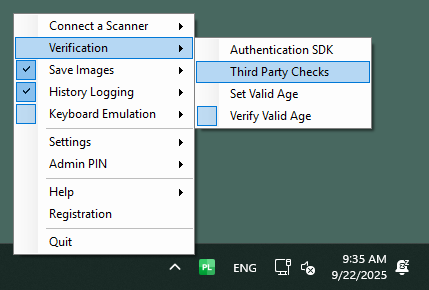
|
A window will appear called Third Party Checks. This is a subscription-based service requiring an access token. You can learn more by requesting a quote. |
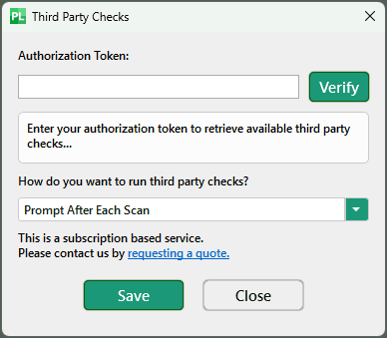 |
|
Enter your Authorization Key and press the Verify button. The text field will turn green when your token is accepted. You will also see a list of available Third Party Checks to run as well as the number of requests remaining for each. |
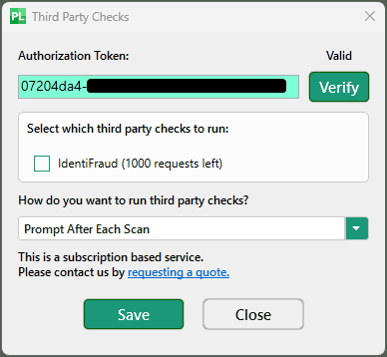 |
|
Enable the checkbox for IdentiFraud. This will allow you to run checks after a scan. |
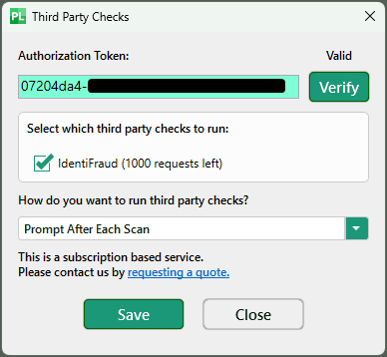 |
|
There are three options:
|
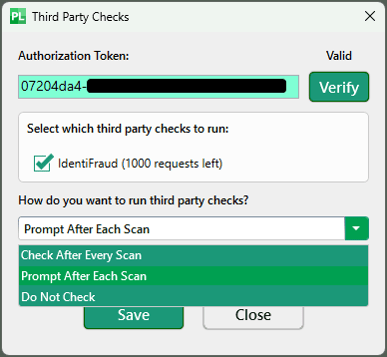 |
Click the Save button to save your settings after you have set them.
Using Third Party Checks
Check after every scan
After a scan, the IdentiFraud results should appear on screen automatically.
In the event of a failed IdentiFraud check, the popup will look like this:
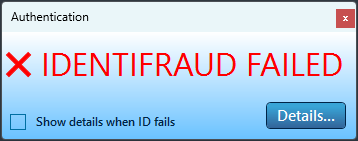
The details window will reveal the information found by the check:
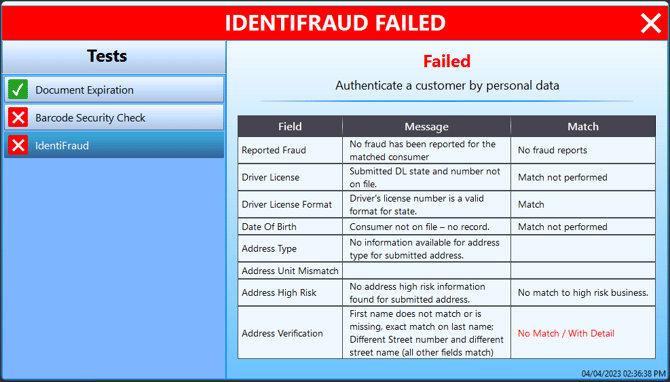
Prompt after each scan
After a scan, the following window will appear:
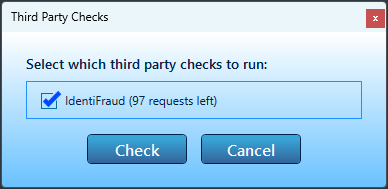
- Pressing the Check button will run the IdentiFraud check after the ID is scanned.
- Pressing the Cancel button will skip the IdentiFraud check.
The ID will still scan and the data will still be populated if you click the Cancel button.
In the event of a failed IdentiFraud check, the popup will look like this:
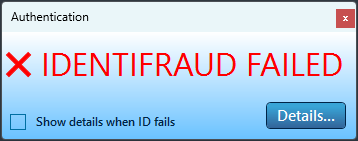
The details window will reveal the information found by the check: