What are ParseLink output modes and how do I select which is right for me?
An overview of ParseLink's output modes when using the keyboard emulator, which provide better compatibility across different kinds of Windows instances.
Selecting an Output Mode
With the ParseLink app running, right click on the green PL icon in the system tray of the task bar.
Navigate to Keyboard Emulation > Settings > Output Mode
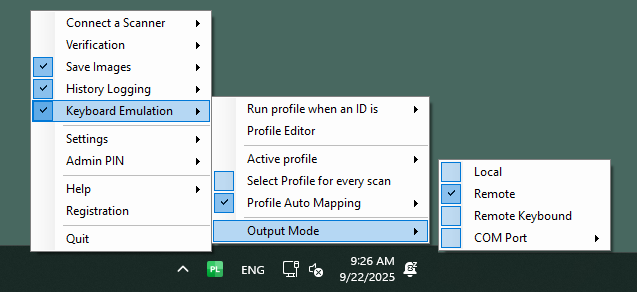
Here, you'll see four different options. Select which one is right for you.
Local
This is the default option. Local output mode is intended for standard Windows installations running directly on a computer. It's typically a bit slower but more accurate.
We recommend using this mode on older or slower PCs, or with apps that may not be as responsive when typing very quickly.
Remote
Remote output mode is intended for non-standard Windows installations like in a remote PC or a virtualized environment. It's faster but some characters may not register on slower systems.
We only recommend using this mode if you're having issues getting keypresses to register while using local mode. This can sometimes happen on non-standard Windows installs.
Remote Keybound
Remote Keybound is an experimental option and is intended to fix a very specific restriction on Windows installations that are locked down or prevent virtual keyboard presses. Instead of the standard method, this mode sends each character as an individual key press.
In the profile editor, you can test whether this mode is right for you. If you're able to use PRESS commands to send individual keys but you cannot sent INPUT commands to send whole words, this fix may be able to help.
We only recommended using this mode if Local and Remote modes only send PRESS commands when running a profile.
COM Port
COM port output is an advanced mode. It sends the keypresses out of a virtualized COM port output and is meant to be received by another application or PC rather than type the key commands on the local machine.
We only recommend using this option if you have another program on your PC that accepts and interprets COM port inputs.