How do I sign up for a new ParseLink subscription?
How to use my.idscan.net to add or update your subscription to ParseLink.
Table of Contents
Adding ParseLink to your my.idscan.net account
The easiest way to manage your devices and subscription is by bookmarking the ParseLink device management portal. From here you can manage your devices and see your subscription information. To learn more about device management, click here.
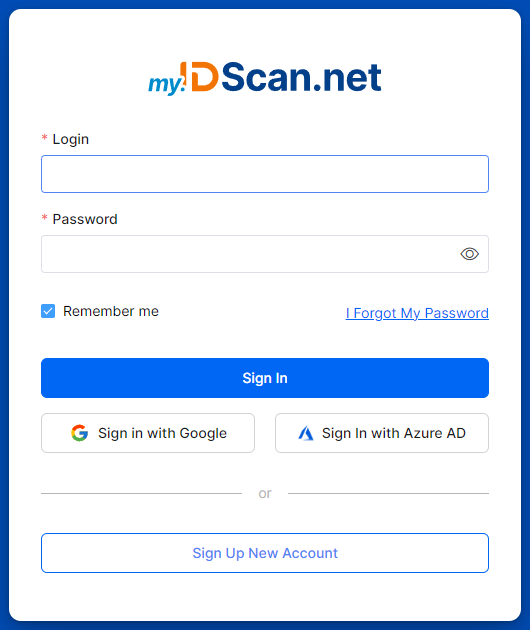
I don't have an account yet.
Go to my.idscan.net/
It will redirect you to the my.IDScan.net login page.
Click on the Sign Up New Account button.
Enter your personal information into the account creation page. After success, you should receive an email with your login information with the subject line "Registration on IDScan.net"
Sign in with your newly created credentials and you should see the My Products page on my.idscan.net
To continue, follow the instructions under the next section to add ParseLink to your account.
I already have an account.
If you already have an account, because you have signed up for another product or an account was created for you, you can easily add ParseLink to your account.
Sign in with your existing account.
Click on the My Products tab on the left menu bar.
On the My Products page, click on the large blue + button.
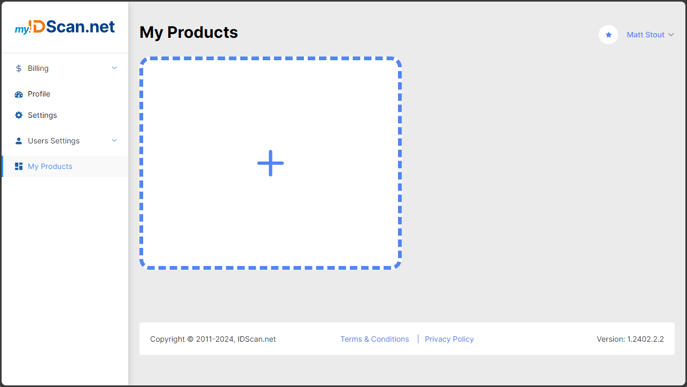
From the available options, click on the Subscribe button underneath the ParseLink product.
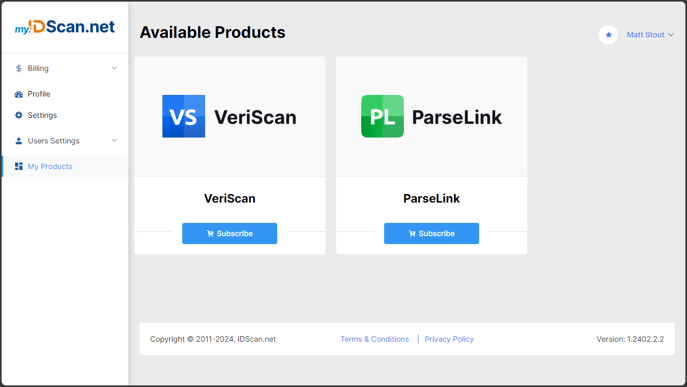
The Product Subscription page should appear with the option to select your tier.
Select your plan based on your needs.
- If you only want to perform basic form filling or image capture, you can select Basic.
- If you have a supported scanner model and would like to sign up for ID Authentication, select Enterprise.
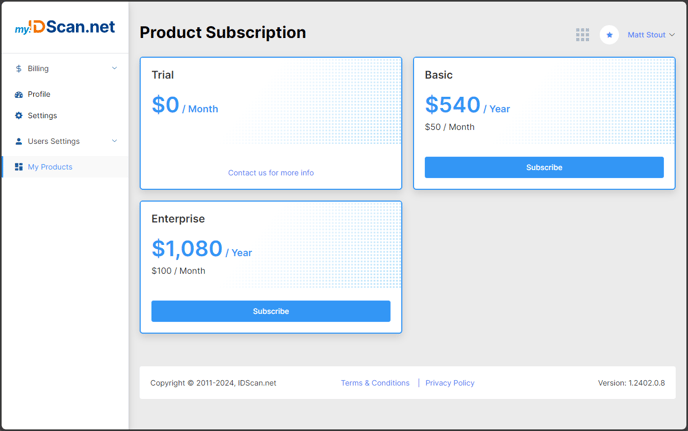
|
Select your billing period and the number of devices you are licensing. If you have a coupon code, enter it now. Once you have selected your cycle and quantity, click on the Go to Checkout button. |
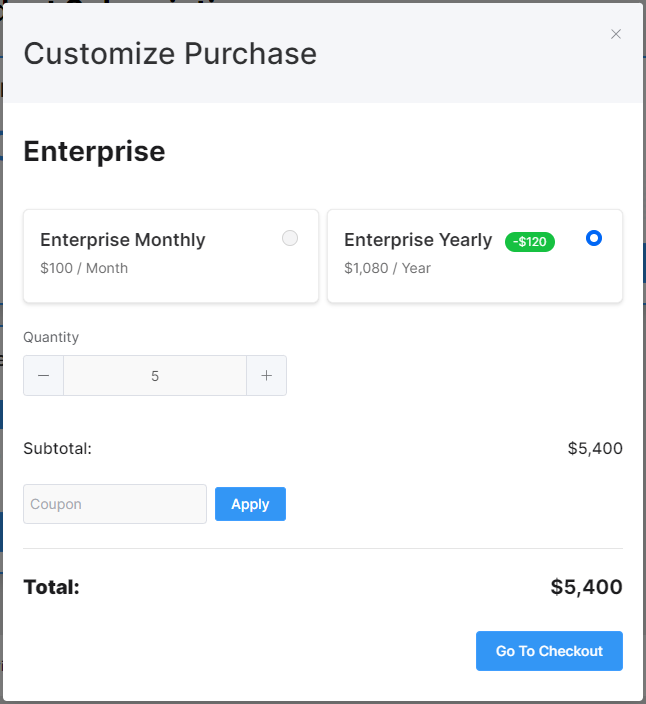 |
|
Enter your credit card information to complete your purchase. * Click on the Go To Confirmation button to complete your purchase.
* Note that the Credit Card Address information entered on this page will be used as the Billing address. If you need to make an exception, please contact us before completing your purchase. |
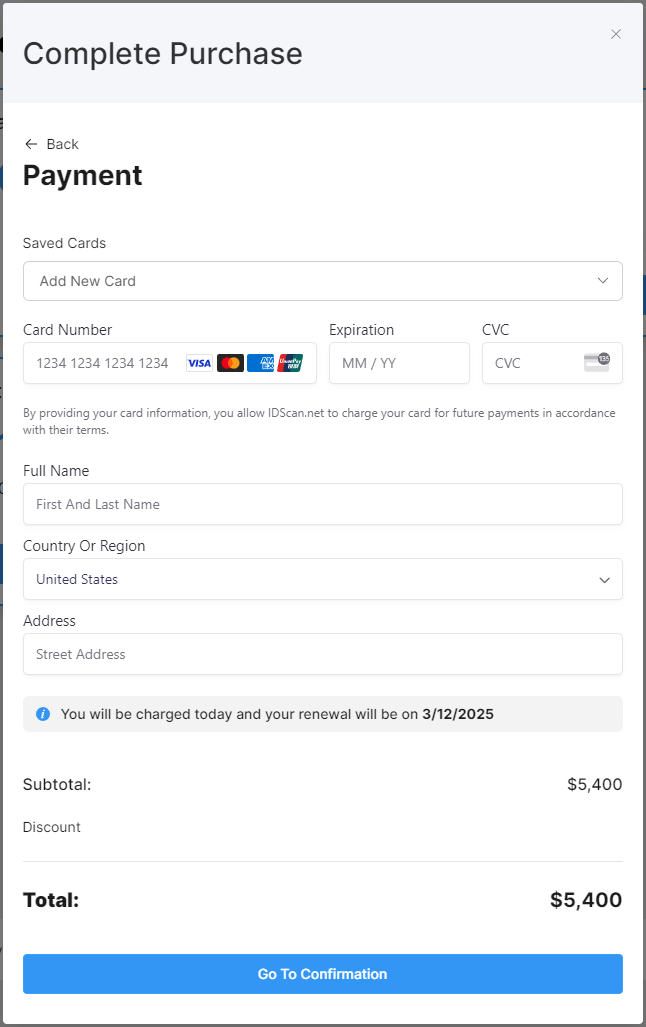 |
|
You should see a final breakdown of your subscription information. After confirming everything is correct, click on the Subscribe button. |
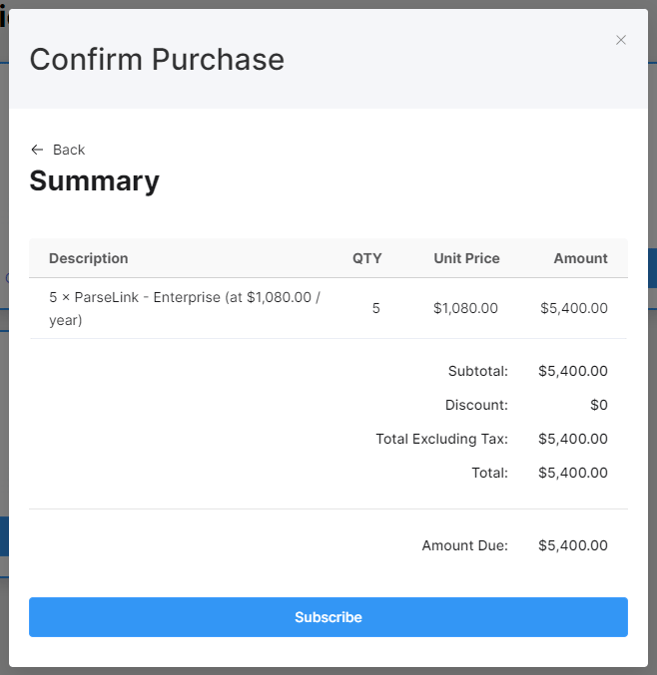 |
You will be redirected to the My Products page, but ParseLink should appear with a Subscription Dashboard button underneath.

ParseLink should be linked to your account.
Continue to the ParseLink Dashboard ⇨
To start using ParseLink, you can learn more about the Device Management Portal.