How do I configure output to Synergy?
Guide to setting up the API output for tellers.
Configuration
Profile Editor
Disable the Keyboard Emulation checkbox.
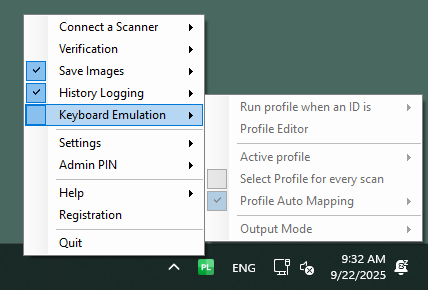
Image Settings
First navigate to the Image Reader Settings menu to configure which images to save.
- Go to Connect a Scanner > Image Reader Settings
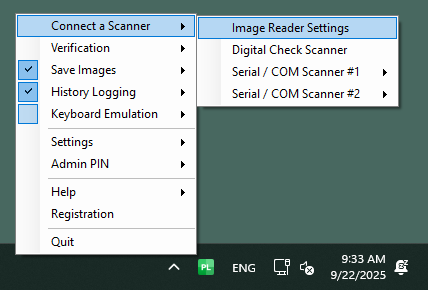
Enable the checkboxes for Front and Back of the ID as well as the Normal checkbox.

You can disable the Show save image dialogue checkbox if you don't want to look at the scans before the XML and images are saved.

Click the OK button.
Authentication Report Settings
If you're using the Authentication SDK and you want to save the Authentication report, you can configure the report to save automatically with the XML as well.
- Go to Verification > Authentication Settings
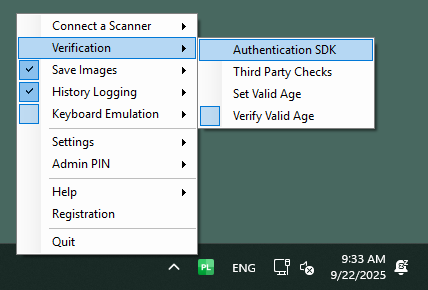
Enable the Authentication Engine if it's installed.

Disable the Save report after each scan checkbox.

Teller Settings
In order to create the correctly structured XML file, you must fill out a few details about your File Room, Cabinet, Institution and the Document Type.
- Go to Settings > Teller Settings

Fill out the following fields with the appropriate information.
Some of the fields are provided by the Jack Henry Synergy team directly to you. You can acquire login credentials via the For Clients Portal.
- Set InstRtid as the ABA / Routing number
- Set Core Environment to Synergy
- Set AuditUsrId with the User / Agent ID
- Set AuditWsID with the Workstation ID
- Set Valid Customer Name to IDScan
- Set Valid Consumer Product to ParseLink Enterprise
- Set Username with the Synergy supplied API username
- Set Password with the Synergy supplied API password
- Set Submit Mode
- Send on Passed means the ID data will only be submitted if the ID passes authentication checks.
- Prompt on each scan means ParseLink will prompt the user whether they want to upload or not after each scan.
- Set File Room to the name of your file room (usually all caps)
- Set Institution to your 3-digit institution number
- Set Cabinet to the name of your cabinet (usually all caps)
- Set Document Type to PHOTO ID
- Enable the Custom URL checkbox if you're using a custom URL for your Synergy instance.
