How do I manage portal users?
Learn how to manage users and their permissions in the VeriScan Cloud portal
To add, edit, manage permissions, and deactivate VeriScan Cloud portal account users, the account owner or an account admin should sign in to VeriScanCloud.com and navigate to Access Management > Users.
| Account owner | Created the account, automatically an admin |
| Admin | Can export, can delete |
| Non-admin user | Can be given permission to access only specific screens and locations |
Add a user
In Access Management > Users click Add User.
Login and Email should be the same, ideally. You will need to set a temporary password for them and send them their login and password separately. They can change their password upon first account login. 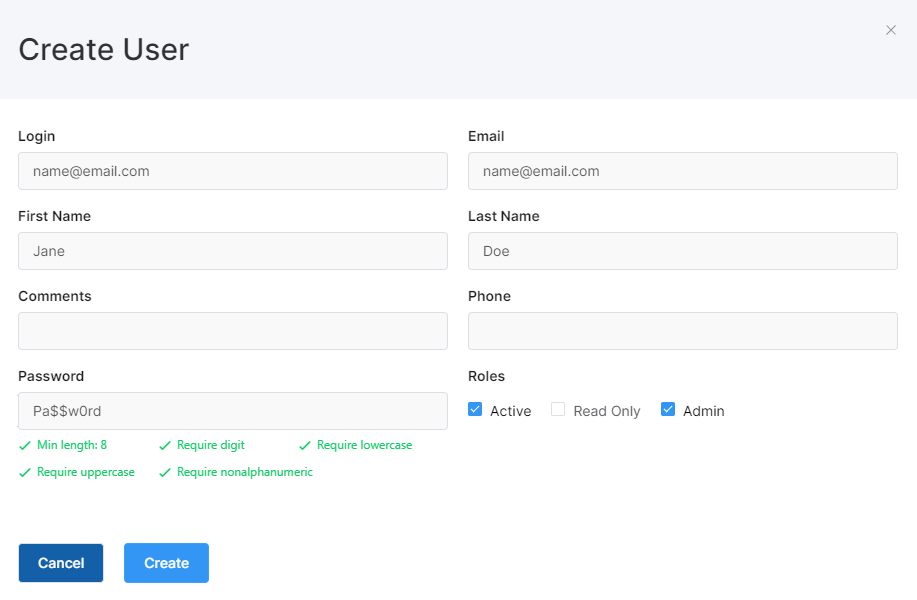
Change a user
In Access Management > Users click Edit User. ![]()
Main Settings
This section allows you to change email, name, comments, phone, password, and roles (active, read-only, admin, owner).
When a user with portal access leaves your company, you should uncheck Active to prevent their continued access to the portal.
Locations
This section allows you to select which locations a user will be able to access when viewing reports, history, etc.
Permissions
In this section you can fine-tune exactly which sections of the portal you want your users to access. Please note that access to Reports requires access to History.