Creating a New VeriScan Account
How to make a new VeriScan Cloud account, create a new device, and get your portal and device credentials.
Table of Contents
Applies To
❌ VeriScan Basic
✔️ VeriScan Premium
✔️ VeriScan Enterprise
✔️ VeriScan ID Authentication
For VeriScan Basic customers, click here.
Signing Up
Creating a new VeriScan Cloud account is easy.
To get started, go to the Passport Signup page and click the blue Sign Up button.
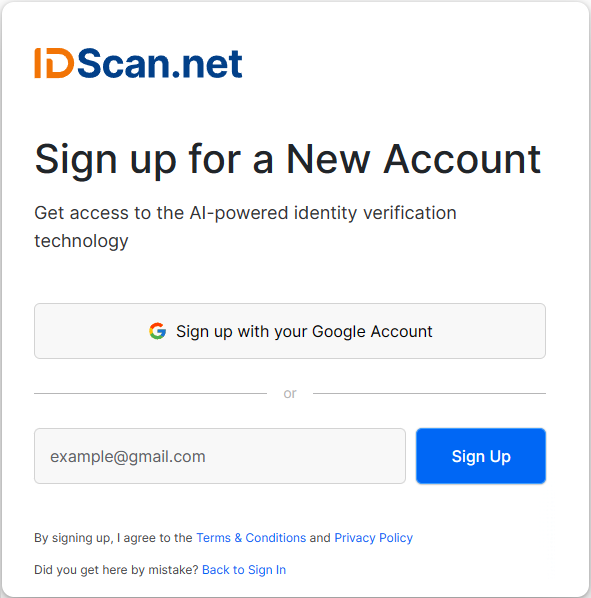
After a few brief questions, your account will be created with access to the VeriScan Cloud Portal.
Your account is initialized with 1 device login and 1 user login by default. You can add more users and devices later in the Access Management section of the Cloud Portal.
Fill out the Who Are You? page to create a new VeriScan account with information for your account owner:
|
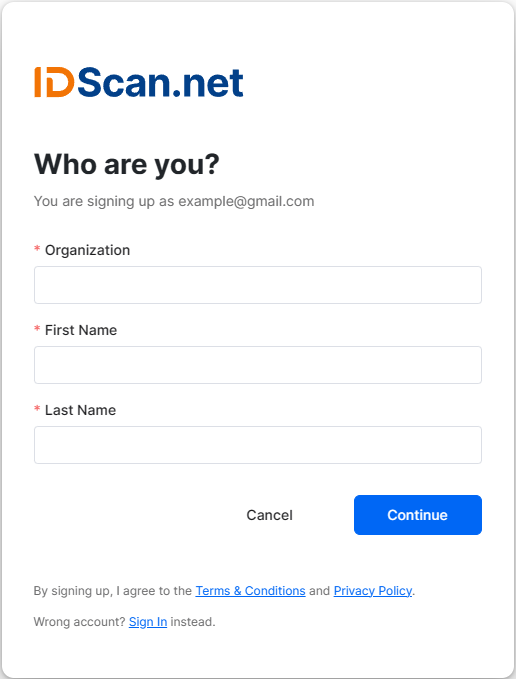 |
Fill out the Contacts page with contact information for your account owner:
|
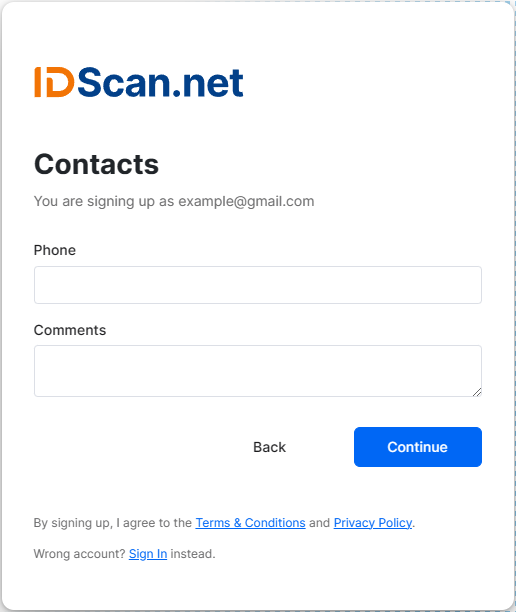 |
|
Fill out the Additional Info page with information about the location of your company:
|
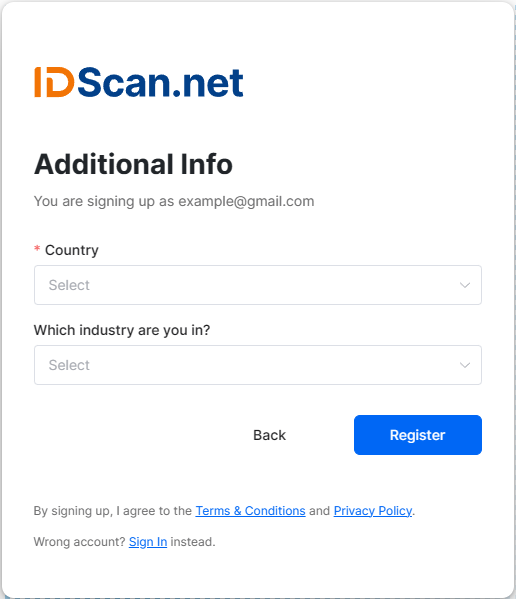 |
|
Select from one of the available subscription plans:
For VeriScan Basic accounts, please refer to this alternate guide. |
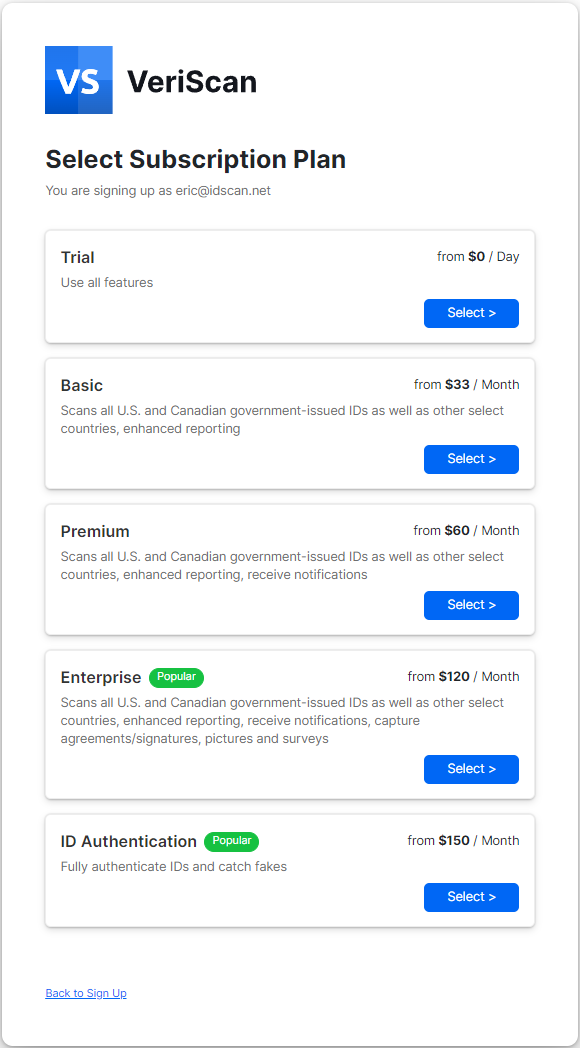 |
|
After you have selected a tier, your subtotal will be displayed on the next screen.
If you have a coupon code, enter it on this screen before you enter your credit card information. Be sure your tier and billing cycle are correct for your coupon code to apply properly. Amazon Customers: |
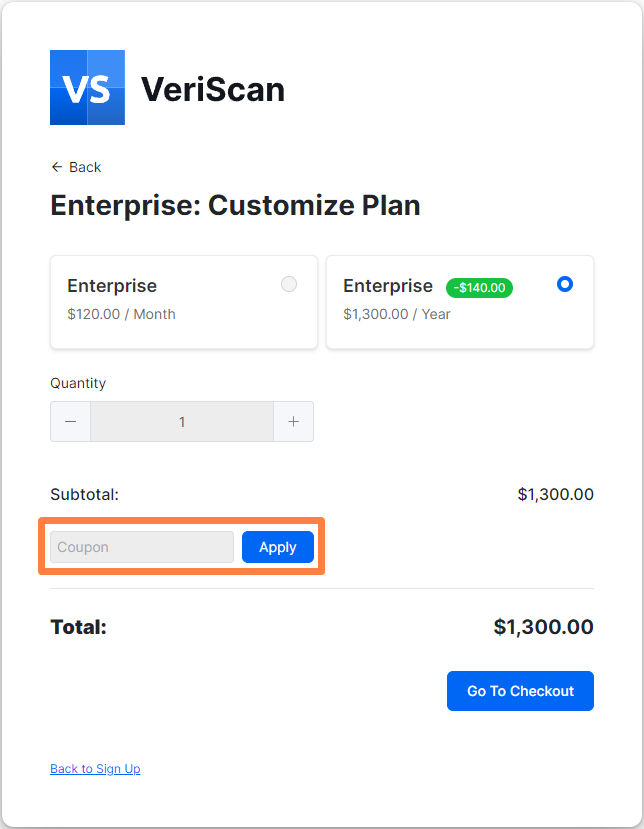 |
| When you see the success screen, your account has been made. Check your email for further steps to log into your account. You can click the Go to Login page once you have your account login information. | 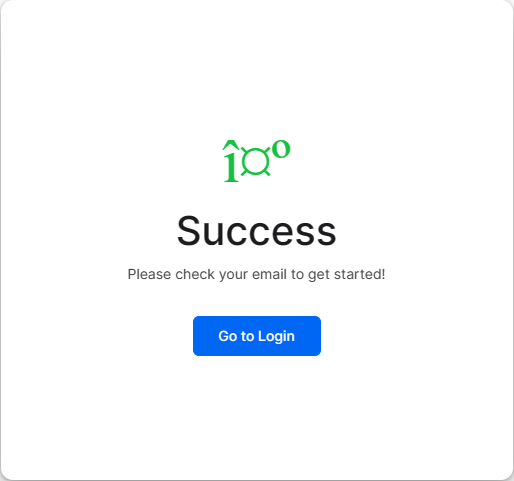 |
Logging In
Once your account is created, you will receive an email like the one below. It will give brief instructions and some information about your account. You'll get a Device Login and a Portal Login.
Device Login
Use this to sign into the VeriScan app on your Windows, Android, or iOS device.
Use this to sign into veriscancloud.com to manage your account.
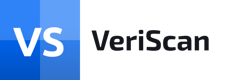
Thank you for registering for VeriScan Cloud, a powerful cloud-based visitor management and age verification platform.
Connecting your device to your VeriScan Cloud account & accessing the VeriScan Cloud Portal
You have TWO logins and passwords, one for your scanning device and one to access the VeriScan Online portal. The VeriScan Online portal allows you to manage your ID profiles, view statistics, run reports and more.
- Here is the login information for your SCANNING DEVICE:
Device Login: abcd1234
Password: abcd1234 - Here is the login information for the VERISCAN CLOUD PORTAL:
To log in to the portal, go to veriscancloud.com and use the following login credentials:
Login: example@gmail.com
Password: abcd1234
To create and edit Device Access credentials, go to Access Management > Devices on the VeriScan Cloud Portal.
To manage user access to the VeriScan Online portal, go to Access Management > Users on the VeriScan Cloud Portal.
Feel free to contact Support with any questions.
Log Into the VeriScan Cloud Portal
Once you have your Portal Login from your welcome email, go to the VeriScan Cloud Portal to sign in with your credentials. From the portal, you can manage your devices, setup locations, groups, alerts, and tags, view your history, run reports, and so much more.
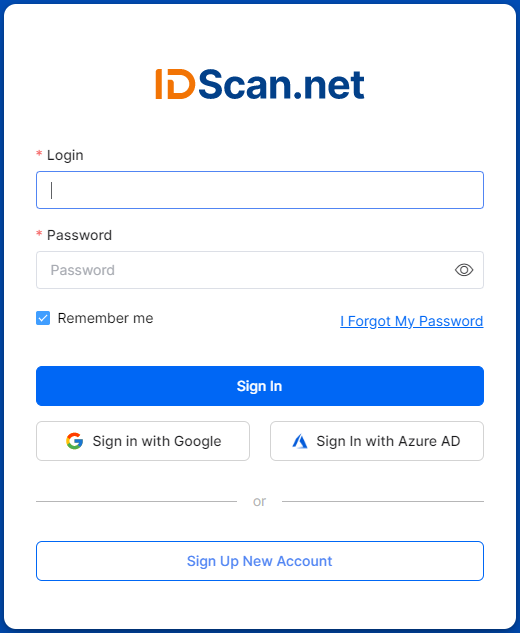
Click here to learn more about the VeriScan Cloud Portal.
Log Into the VeriScan App
To download the app, connect it to your account, and start scanning, select one of these options:
| VeriScan for Windows |
| VeriScan for Android | VeriScan for Android Setup |
| VeriScan for iOS | VeriScan for iOS Setup |